Log in with the BigQuery Connector
You can use Awesome Table Connectors to export data from BigQuery to Google Sheets by logging in with the BigQuery connector.
Prerequisites
- You have Awesome Table Connectors installed on your account.
- You have created a Google Sheets spreadsheet and launched the Awesome Table Connectors add-on.
In the Awesome Table add-on Home screen, click Create new request.

The list of available connectors is displayed.Open the BigQuery connector.
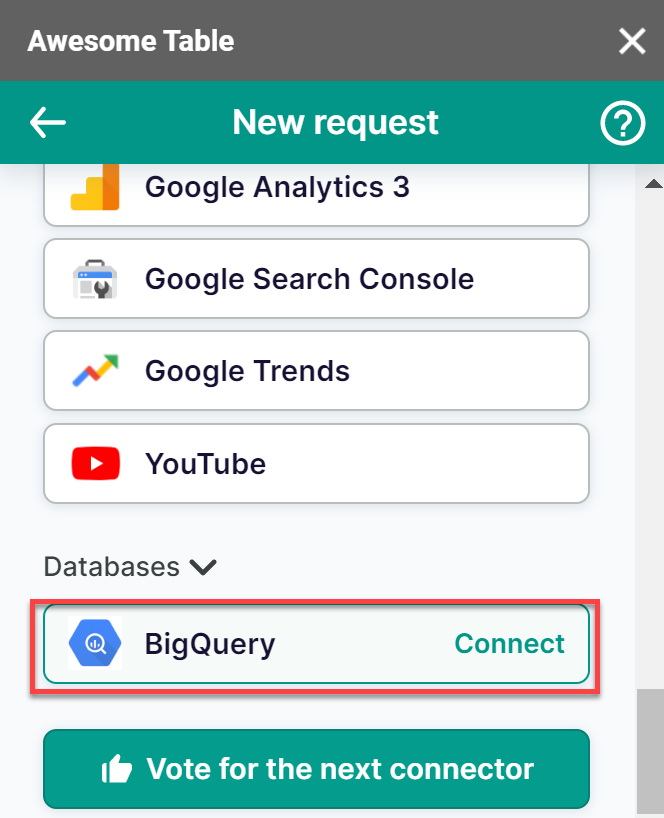
On the Sign in with BigQuery screen, click Sign in with Google.
You are redirected to the Google sign-in page.
On the Google sign-in page, choose the account you want to sign in with.
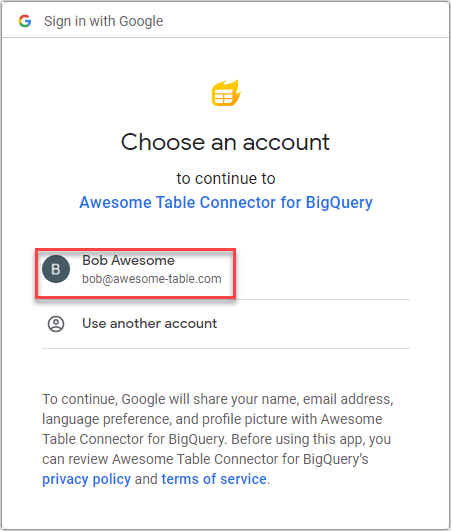
Click Continue to grant Awesome Table permissions.
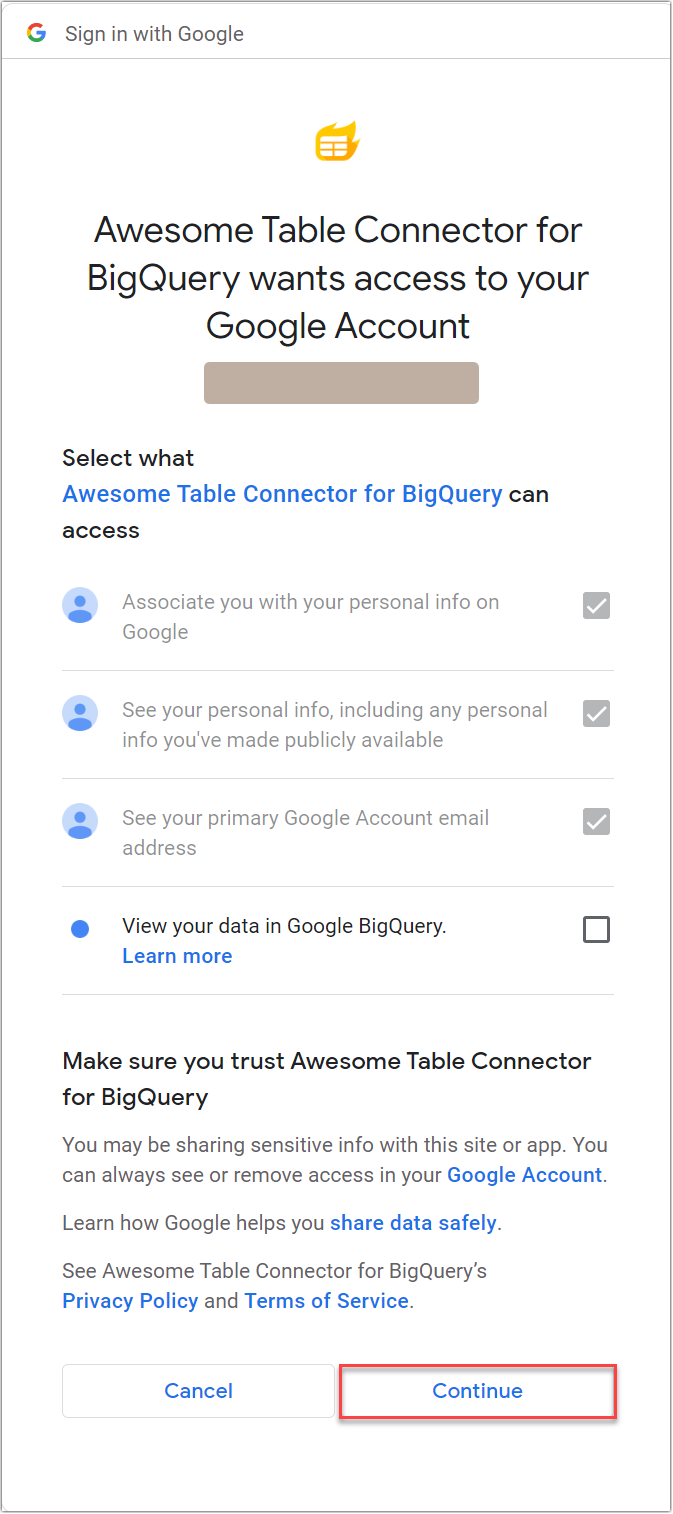 Awesome Table informs you if your connection is successful.
Awesome Table informs you if your connection is successful.
You are now logged in with the BigQuery connector. The Select data drop-down shows the data you can export to Google Sheets.
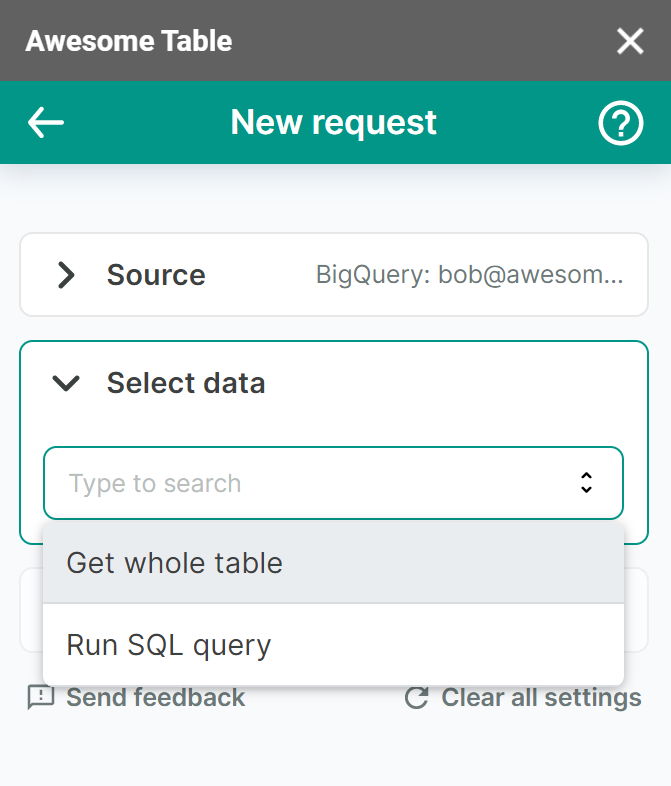
What's next
You can now use Awesome Table Connectors to export data from BigQuery to Google Sheets.