Log in with the DefiLlama Connector
You can use Awesome Table Connectors to export data from DefiLlama to Google Sheets by logging in with the DefiLlama connector.
Prerequisites
- You have Awesome Table Connectors installed on your account.
- You have created a Google Sheets spreadsheet and launched the Awesome Table Connectors add-on.
note
DefiLlama does not require any authentication to connect to Awesome Table.
In the Awesome Table add-on Home screen, click Create new request.

The list of available connectors is displayed.Open the DefiLlama connector.
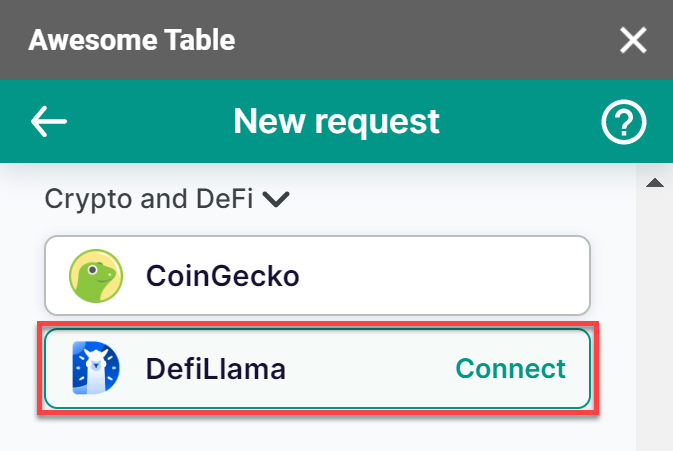
You are now logged in with the DefiLlama connector. The Select data drop-down shows the data you can export to Google Sheets.
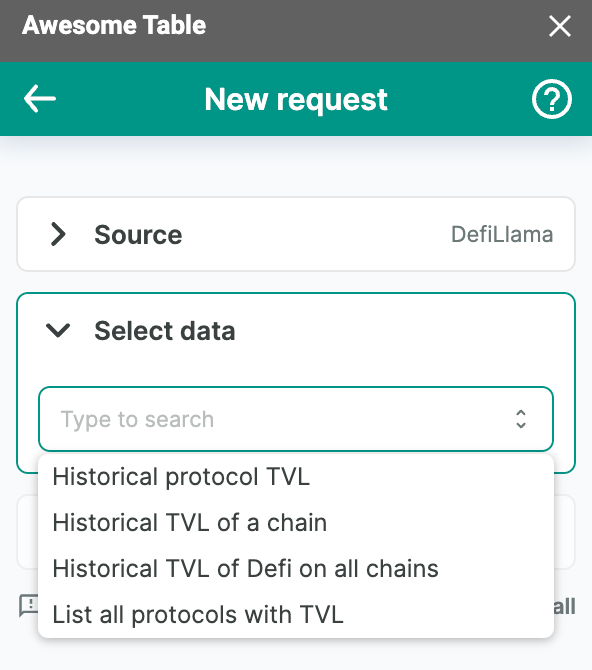
What’s next
You can now use Awesome Table Connectors to export data from DefiLlama to Google Sheets.