Log in with the Excel 365 Connector
You can use Awesome Table Connectors to export data from Excel 365 to Google Sheets by logging in with the Excel 365 connector.
Prerequisites
- You have Awesome Table Connectors installed on your account.
- You have created a Google Sheets spreadsheet and launched the Awesome Table Connectors add-on.
In the Awesome Table add-on Home screen, click Create new request.

The list of available connectors is displayed.Open the Excel 365 connector.
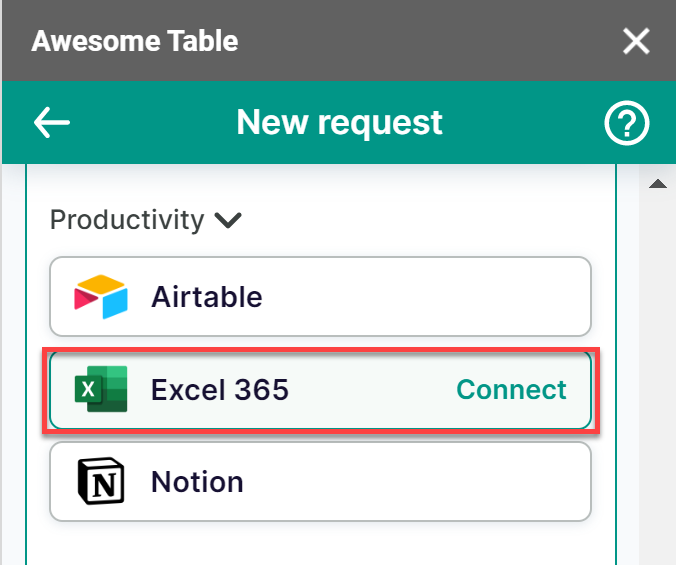
On the Connect to Excel 365 screen, click Sign in with Excel 365. You are redirected to the Microsoft sign-in page.
On the Microsoft sign-in page enter your email address, phone number, or Skype account that is connected to your Microsoft account.
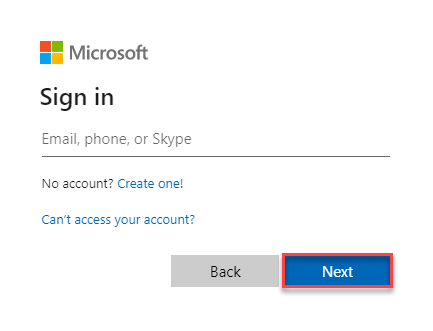
Enter your password, then click Sign in.
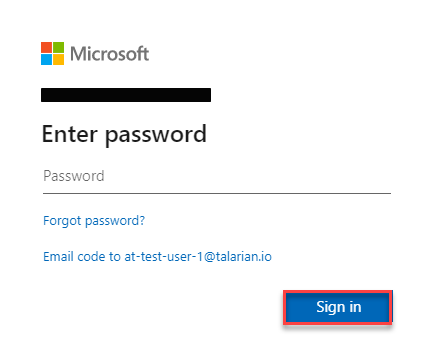
Awesome Table informs you if your connection is successful.
You are now logged in with the Excel 365 connector. The Select data drop-down shows the data you can export to Google Sheets.
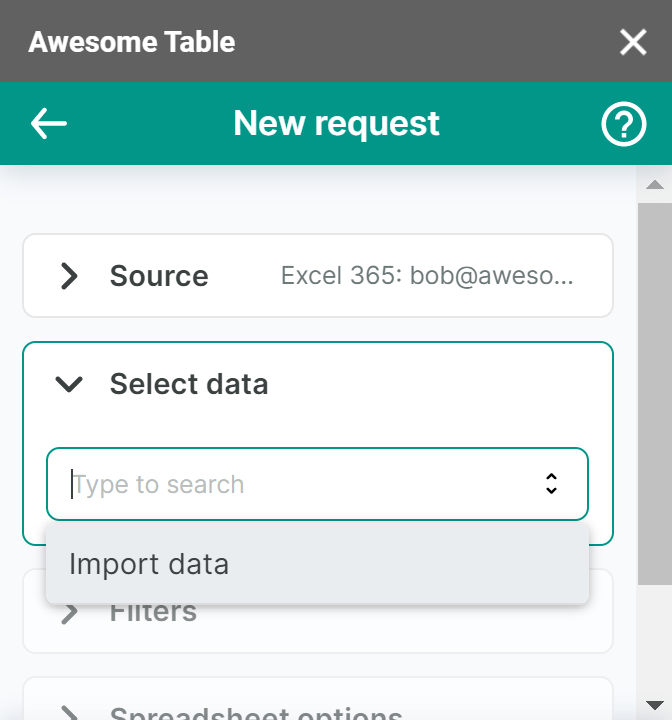
What’s next
You can now use Awesome Table Connectors to export data from Excel 365 to Google Sheets.