Log in with the Google Search Console Connector
You can use Awesome Table Connectors to export data from Google Search Console to Google Sheets by logging in with the Google Search Console connector.
Prerequisites
- You have Awesome Table Connectors installed on your account.
- You have created a Google Sheets spreadsheet and launched the Awesome Table Connectors add-on.
In the Awesome Table add-on Home screen, click Create new request.

The list of available connectors is displayed.Open the Google Search Console connector.
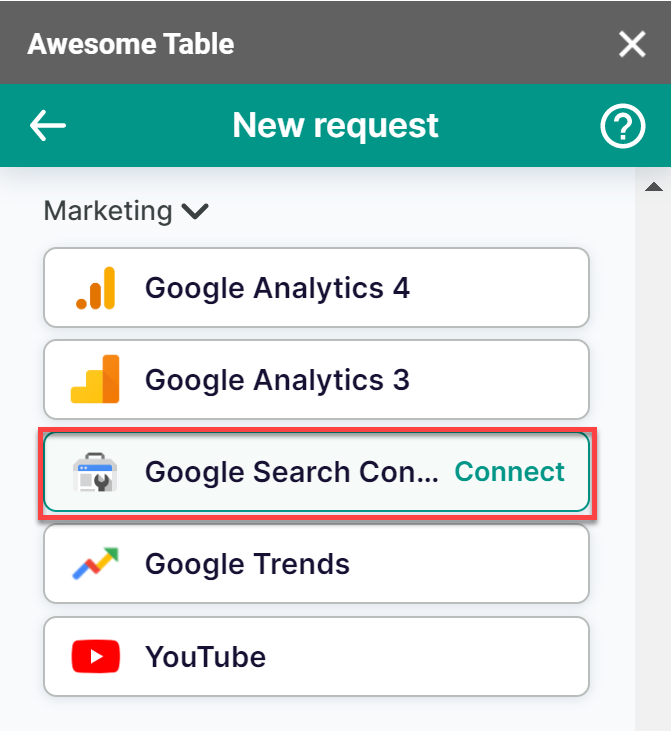
On the Connect to Google Search Console screen, click Sign in with Google.
You are redirected to the Google sign-in page.
Select your Google account.
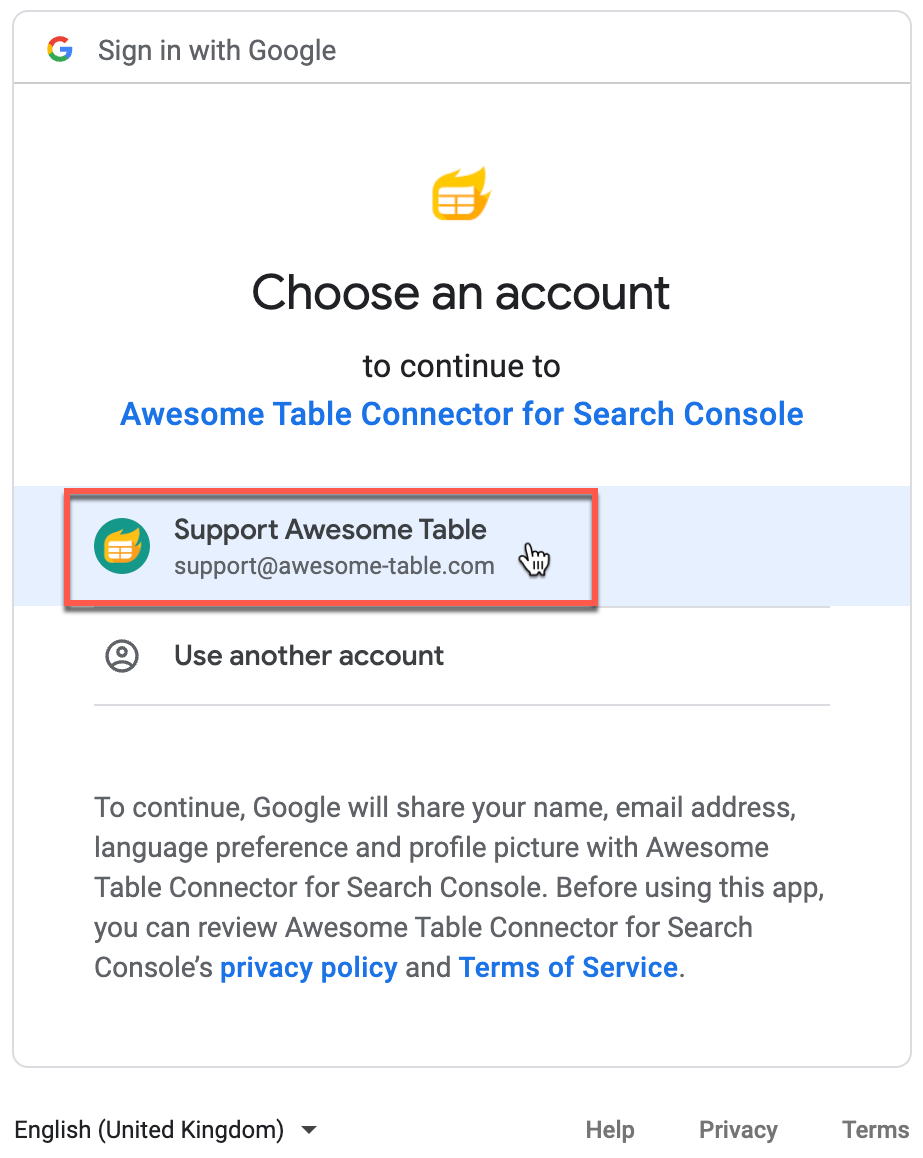
Click Allow to grant Awesome Table permissions.
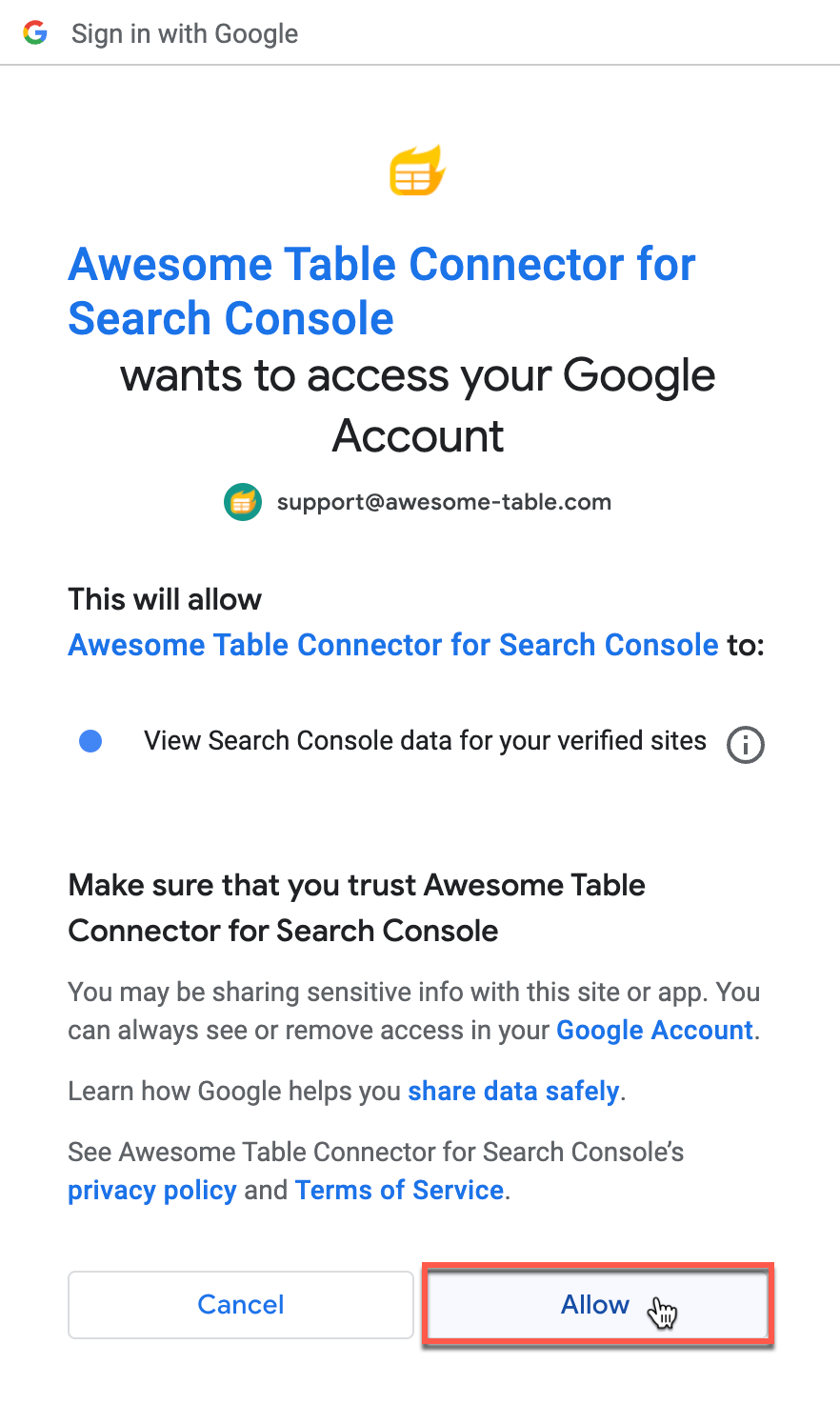 Awesome Table informs you if your connection is successful.
Awesome Table informs you if your connection is successful.
You are now logged in with the Google Search Console connector. The Select data drop-down shows the data you can export to Google Sheets.
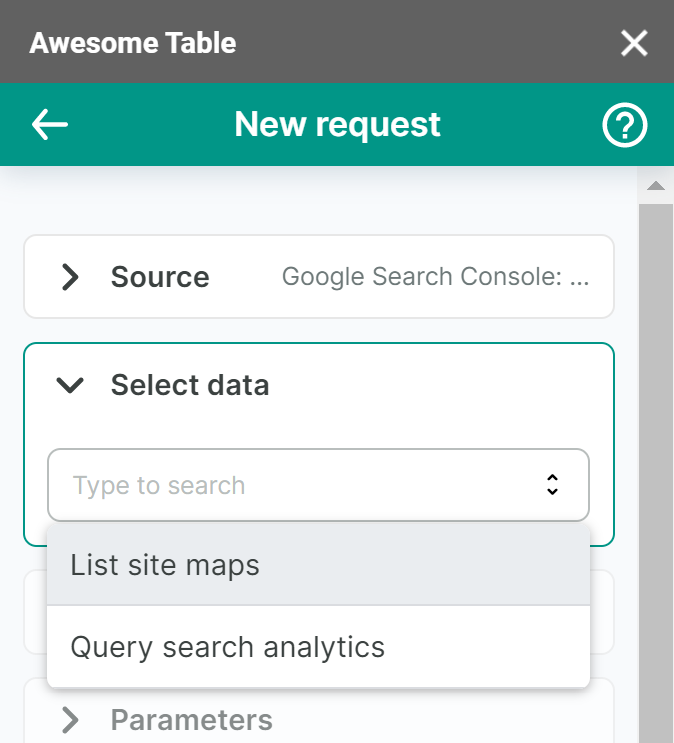
What's next
You can now use Awesome Table Connectors to export data from Google Search Console to Google Sheets.