Log in with the Google Sheets Connector
You can use Awesome Table Connectors to export data from Google Sheets to Google Sheets by logging in with the Google Sheets connector.
Prerequisites
- You have Awesome Table Connectors installed on your account.
- You have created a Google Sheets spreadsheet and launched the Awesome Table Connectors add-on.
In the Awesome Table add-on Home screen, click Create new request.

The list of available connectors is displayed.Open the Google Sheets connector.
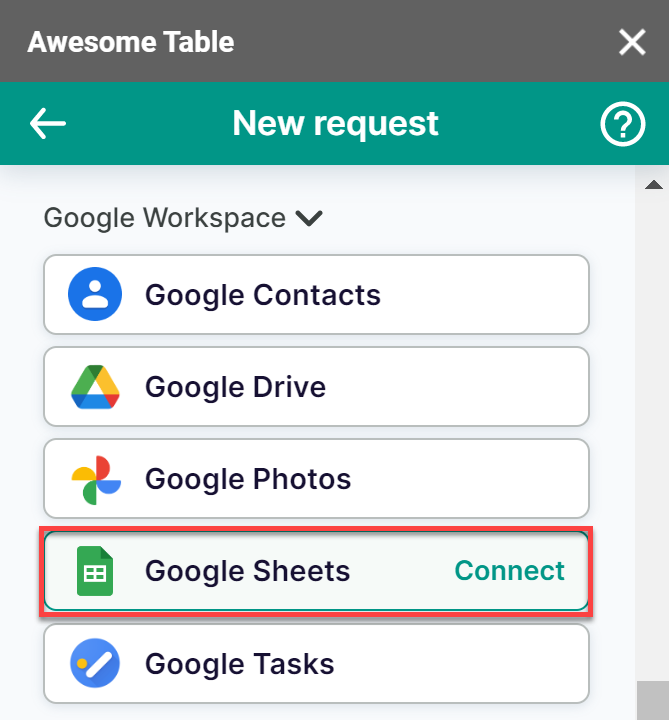
On the Connect to Google Sheets screen, click Sign in with Google.
You are redirected to the Google sign-in page.
On the Google sign-in page, choose the account you want to sign in with.
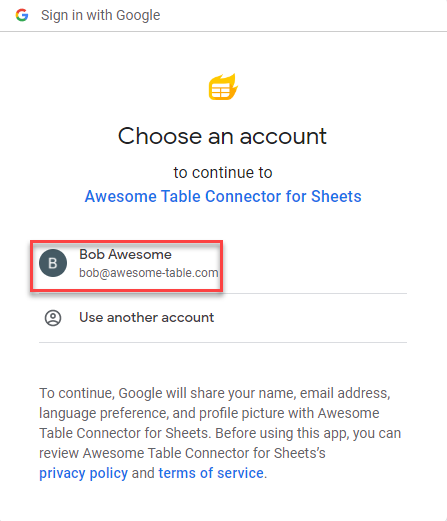
Click Allow to grant Awesome Table permissions.
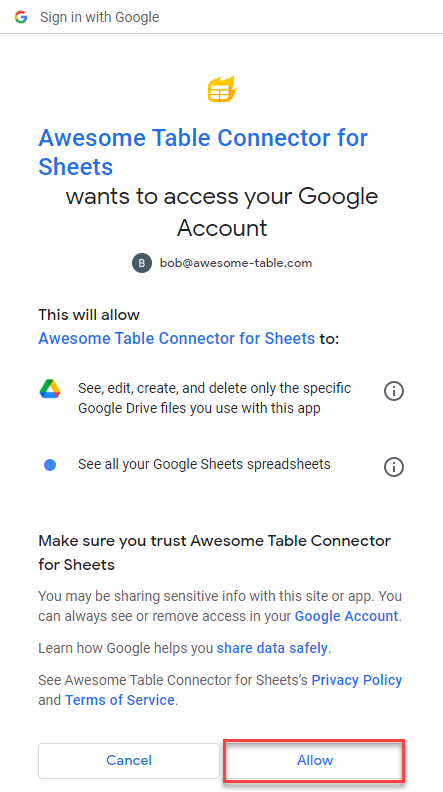 Awesome Table informs you if your connection is successful.
Awesome Table informs you if your connection is successful.
You are now logged in with the Google Sheets connector. The Select data drop-down shows the data you can export to Google Sheets.
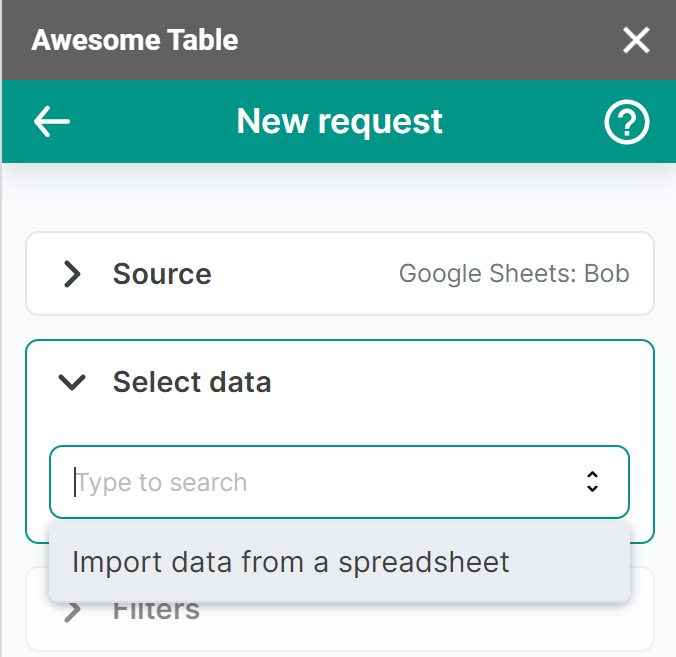
What’s next
You can now use Awesome Table Connectors to export data from Google Sheets to Google Sheets.