Log in with the Notion Connector
You can use Awesome Table Connectors to export data from Notion to Google Sheets by logging in with the Notion connector.
Prerequisites
- You have Awesome Table Connectors installed on your account.
- You have created a Google Sheets spreadsheet and launched the Awesome Table Connectors add-on.
In the Awesome Table add-on Home screen, click Create new request.

The list of available connectors is displayed.Open the Notion connector.
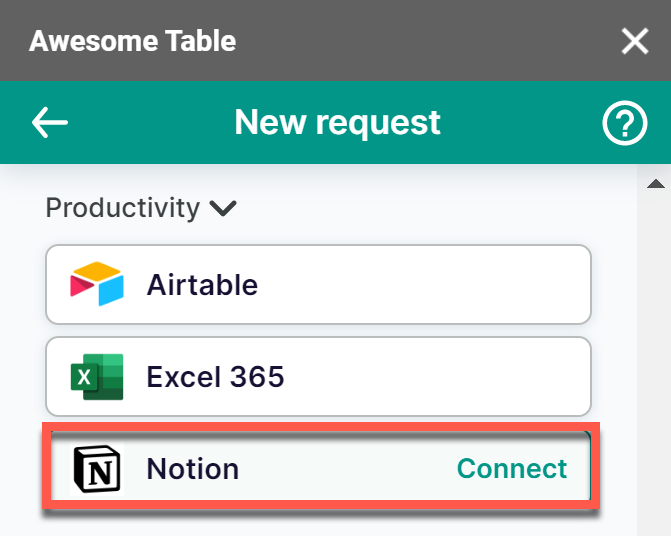
On the Connect to Notion screen, click Sign in with Notion.
On the Notion login page, choose the login method you want to use.
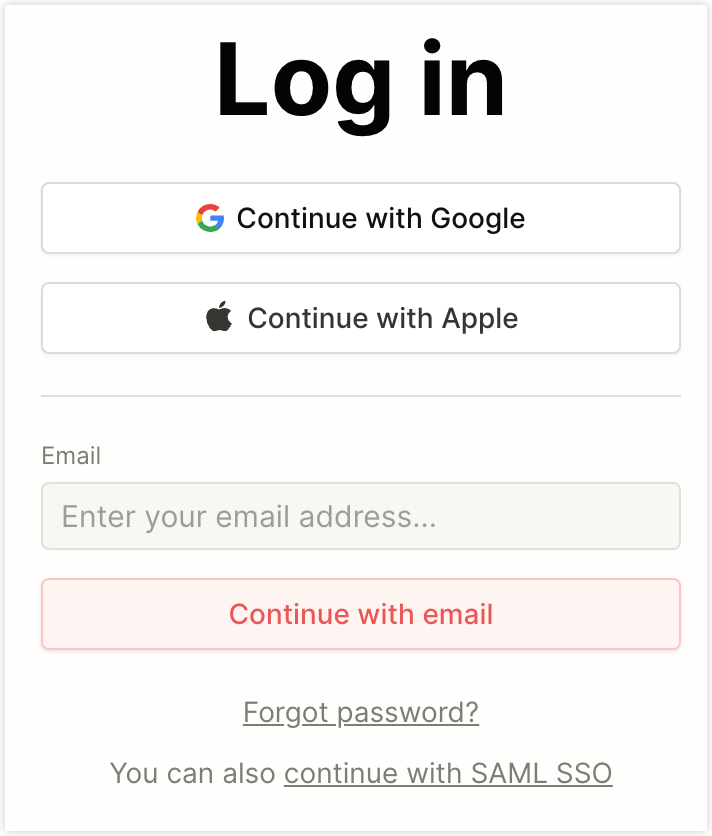
On the Notion authorization screen, click Select pages.

Select the pages in Notion from which you want to export, and click Allow access.
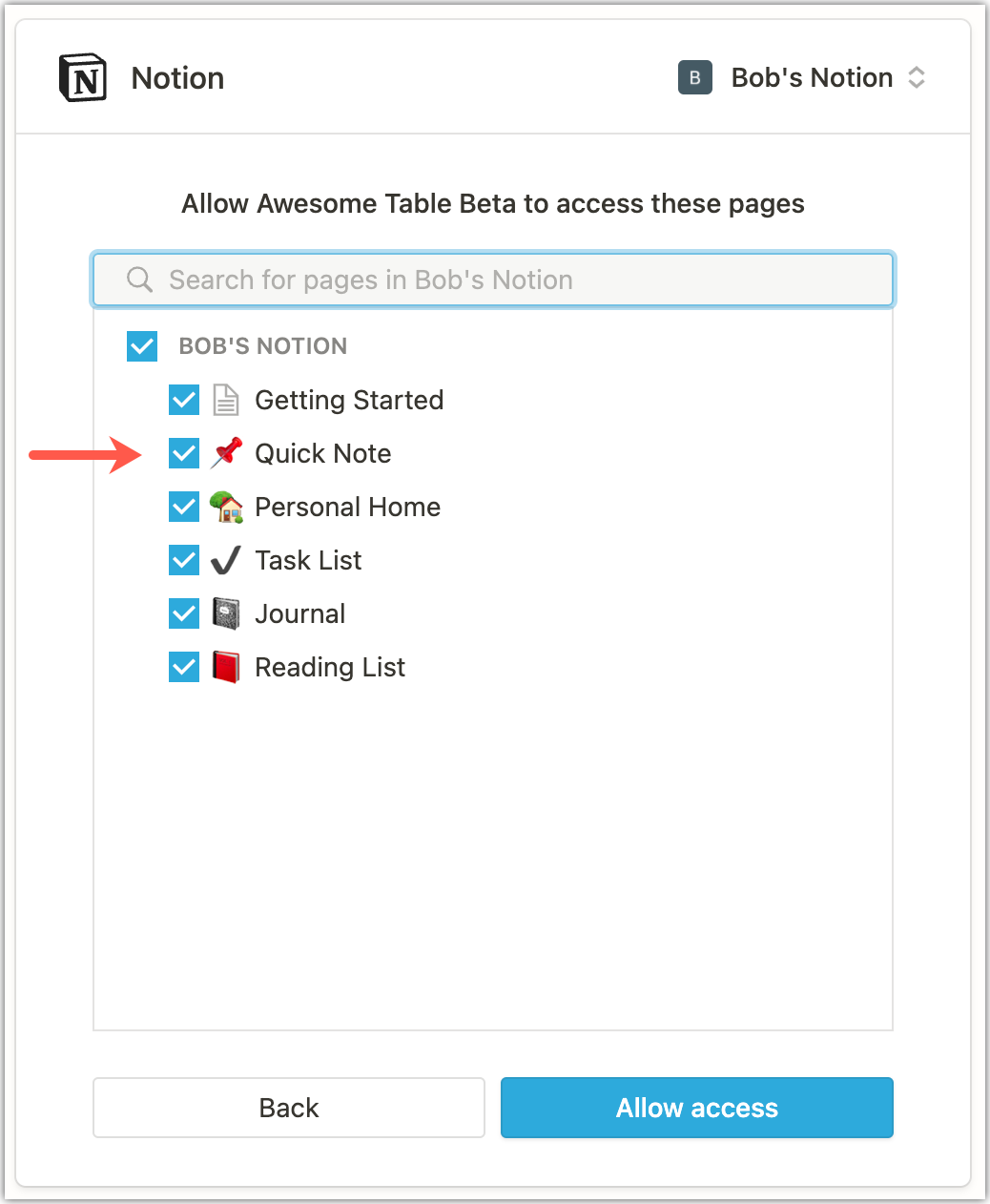 Awesome Table informs you if your connection is successful.
Awesome Table informs you if your connection is successful.
You are now logged in with the Notion connector. The Select data drop-down shows the data you can export to Google Sheets.
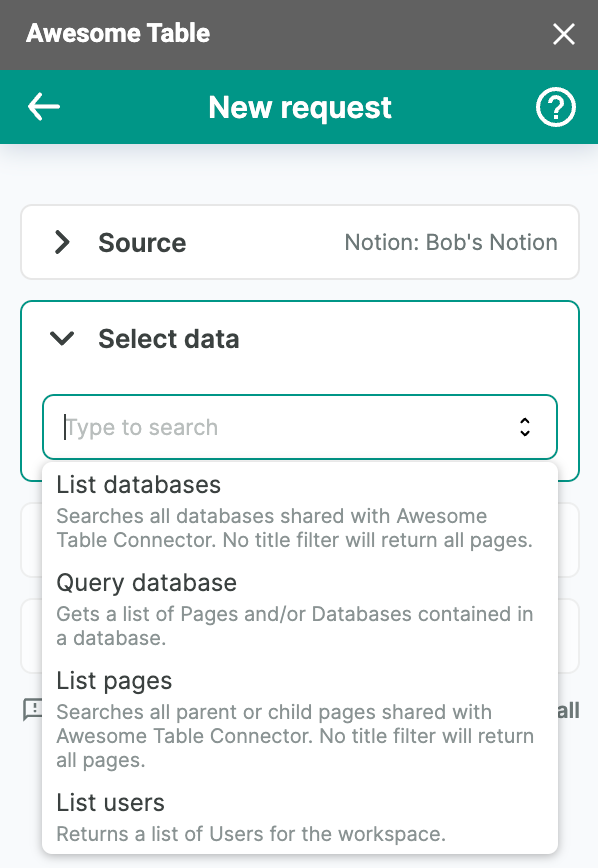
What's next
You can now use Awesome Table Connectors to export data from Notion to Google Sheets.