Log in with the QuickBooks Connector
You can use Awesome Table Connectors to export data from QuickBooks to Google Sheets by logging in with the QuickBooks connector.
Prerequisites
- You have Awesome Table Connectors installed on your account.
- You have created a Google Sheets spreadsheet and launched the Awesome Table Connectors add-on.
In the Awesome Table add-on Home screen, click Create new request.

The list of available connectors is displayed.Open the QuickBooks connector.
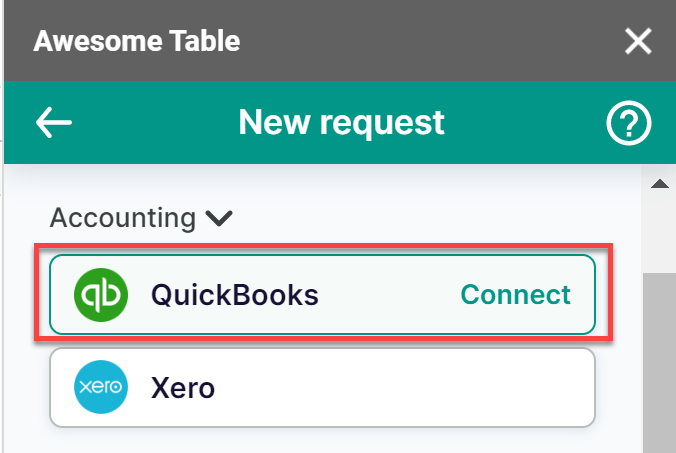
On the Connect to QuickBooks screen, click Sign in with QuickBooks.
You are redirected to the Intuit sign-in page.
On the Intuit sign-in page, choose the sign-in method you want to use.
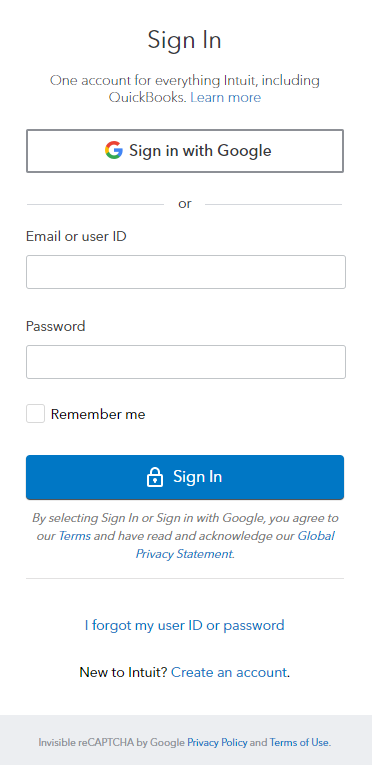
Intuit prompts you to connect to Awesome Table. Click Connect.
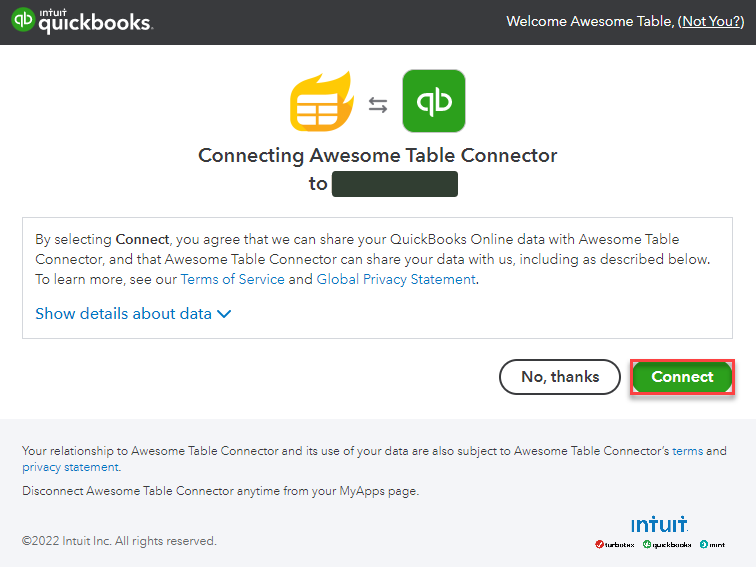 Awesome Table informs you if your connection is successful.
Awesome Table informs you if your connection is successful.
You are now logged in with the QuickBooks connector. The Select data drop-down shows the data you can export to Google Sheets.
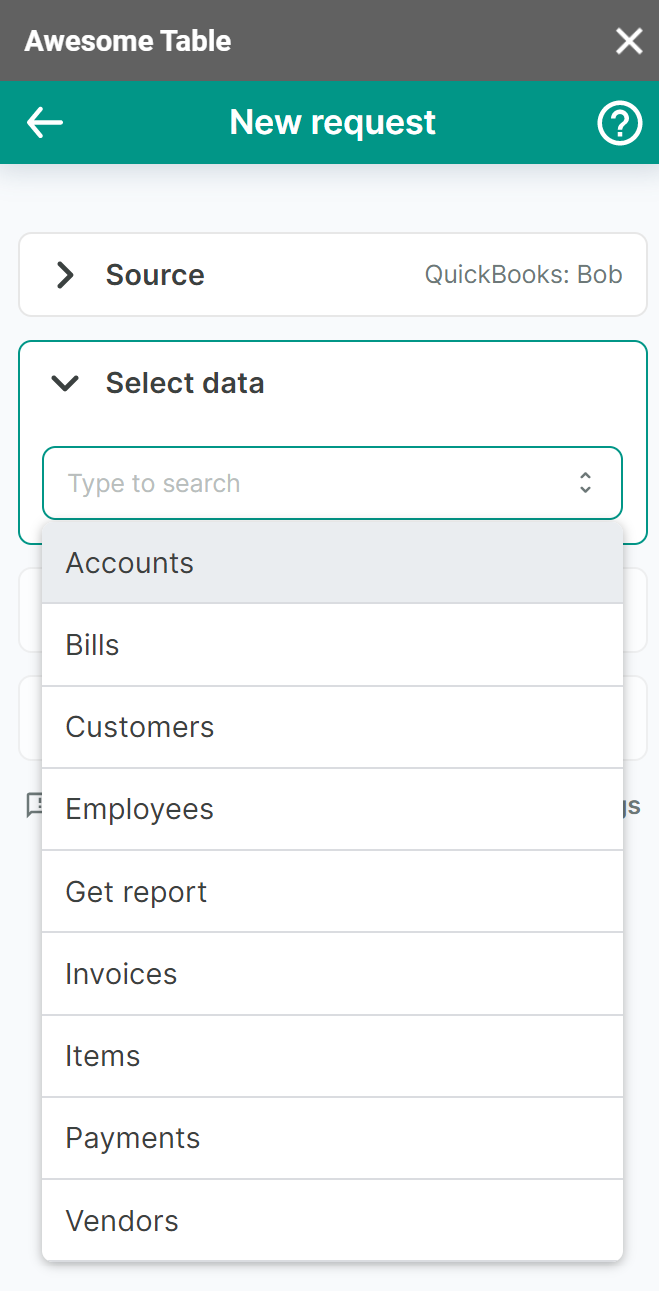
What's next
You can now use Awesome Table Connectors to export data from QuickBooks to Google Sheets.