Log in with the SQL Server Connector
You can use Awesome Table Connectors to export data from SQL Server to Google Sheets by logging in with the SQL Server connector.
Prerequisites
- You have Awesome Table Connectors installed on your account.
- You have created a Google Sheets spreadsheet and launched the Awesome Table Connectors add-on.
In the Awesome Table add-on Home screen, click Create new request.

The list of available connectors is displayed.Open the SQL Server connector.
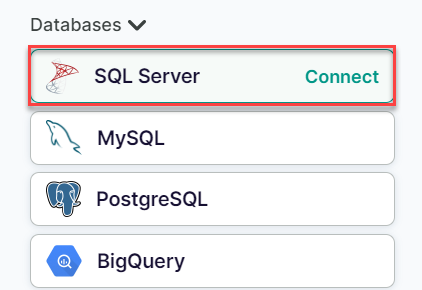
On the Connect to SQL Server screen, enter your credentials:
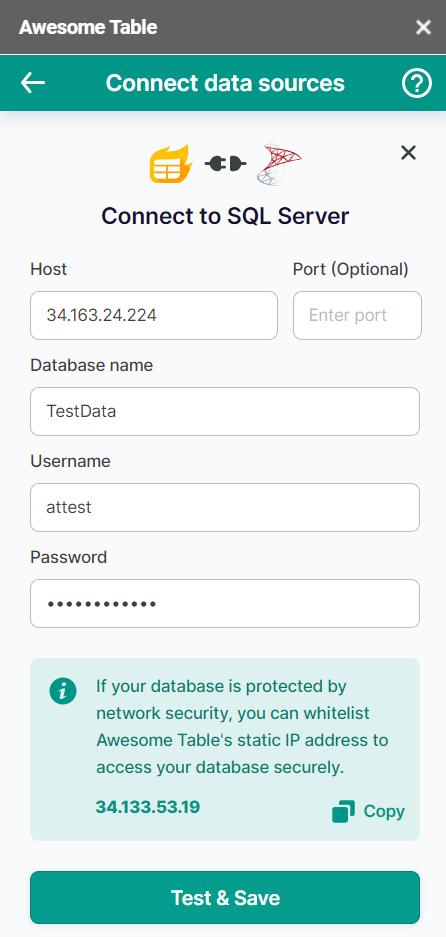
(Optional) If your database is protected by network security, you must add Awesome Table's static IP address (34.133.53.19) to your whitelist.
- Open SQL Server Management Studio.
- Go to Object Explorer, right-click the server you want to grant access to, then select Properties.
- Click Connections.
- Under Remote server connections, ensure that Allow remote connections to this server is selected.
Click Test & Save.
You are now logged in with the SQL Server connector. The Select data drop-down shows the data you can export to Google Sheets.

What’s next
You can now use Awesome Table Connectors to export data from SQL Server to Google Sheets.