Log in with the Xero Connector
You can use Awesome Table Connectors to export data from Xero to Google Sheets by logging in with the Xero connector.
Prerequisites
- You have Awesome Table Connectors installed on your account.
- You have created a Google Sheets spreadsheet and launched the Awesome Table Connectors add-on.
In the Awesome Table add-on Home screen, click Create new request.

The list of available connectors is displayed.Open the Xero connector.
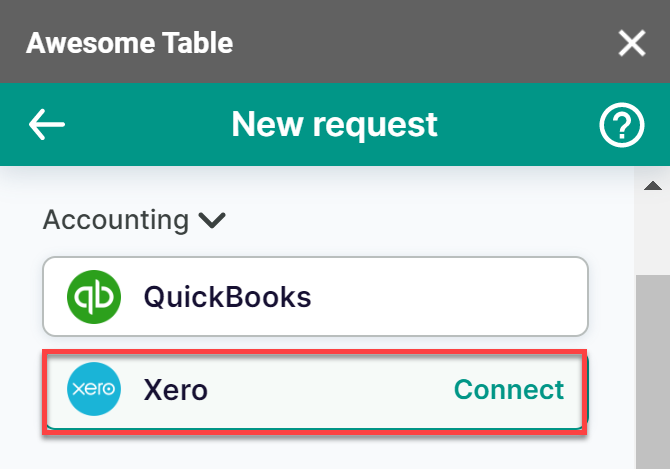
On the Connect to Xero screen, click Sign in with Xero.
On the Xero login page, enter your email address and password then click Log in.
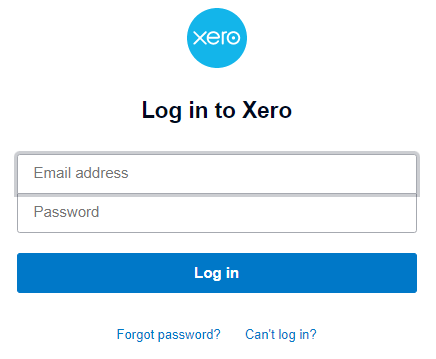
Xero prompts you to grant access to Awesome Table. Click Allow access.
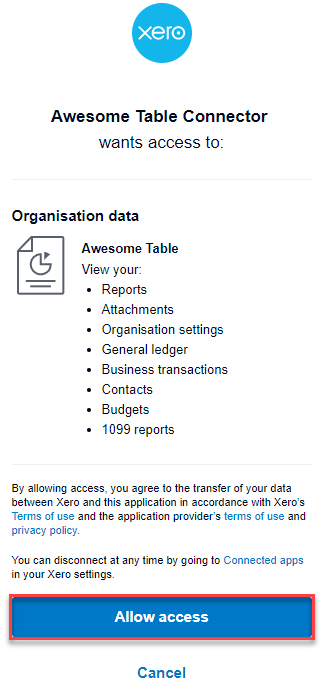 Awesome Table informs you if your connection is successful.
Awesome Table informs you if your connection is successful.
You are now logged in with the Xero connector. The Select data drop-down shows the data you can export to Google Sheets.
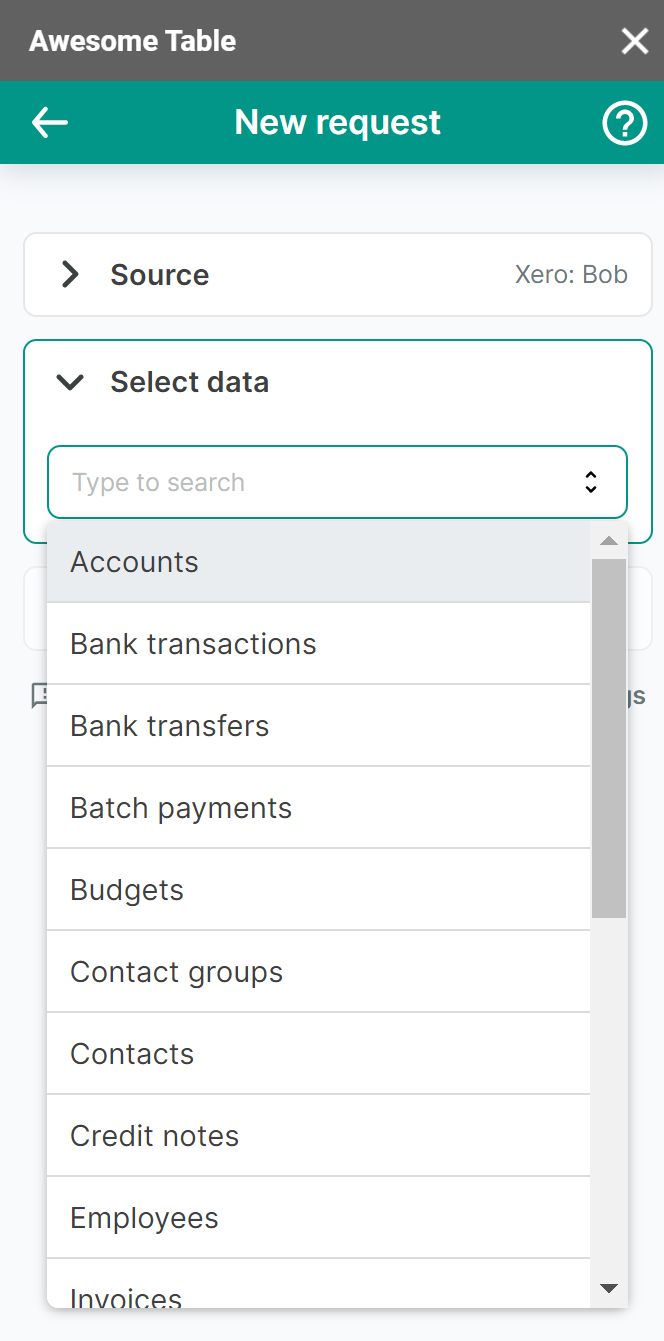
What's next
You can now use Awesome Table Connectors to export data from Xero to Google Sheets.