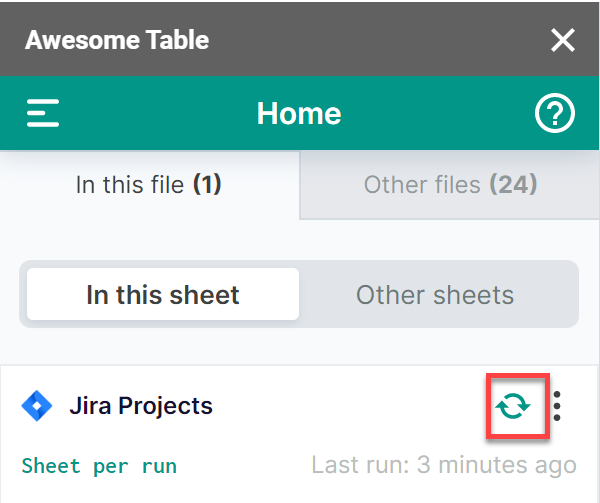Choose a refresh mode
You can choose the way data is refreshed by Awesome Table Connectors when you run your request again.
Prerequisites
You have run a data export with any connector.
Open the Google spreadsheet containing the exported data and select the sheet you want to refresh.
From the Home screen, click on the request you want to run again with a specific refresh mode. We are refreshing the list of Jira projects.
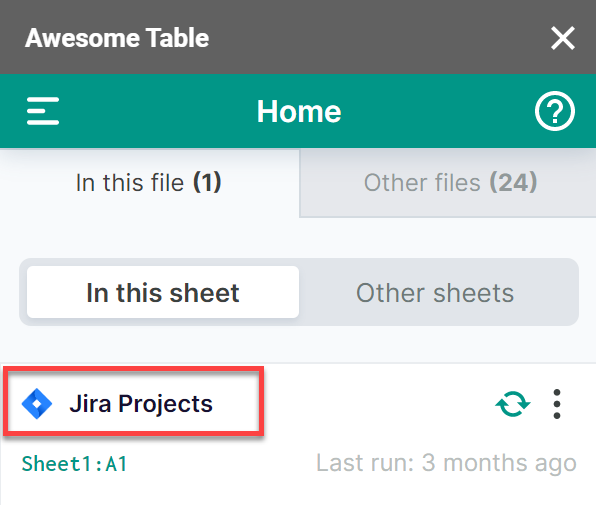
From Settings, choose a Refresh mode:
- Replace previous import to remove the previous export before running the request, when you only need the latest data or if you want to edit the request, then run it again
- Append to previous import to insert the data right after the last row (or column, if transposed) of the previous export, when you want to add data to the existing table, without repeating the header row/column
- Import to selected cell to export to another cell, when you want to compare two sets of data or to keep several versions of your exports in the same sheet
- Create a new sheet to export to a new sheet with an automatically generated name, when you want to keep the versions of your exports in separate sheets
We are creating a new sheet to keep the Jira project list history.
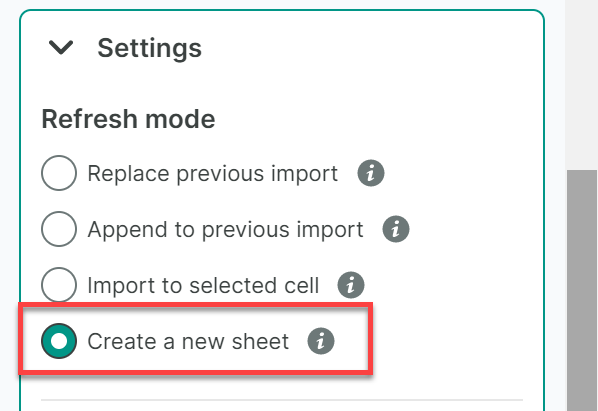
Click Refresh
The data is refreshed according to the selected mode. The refresh mode is saved with your request.
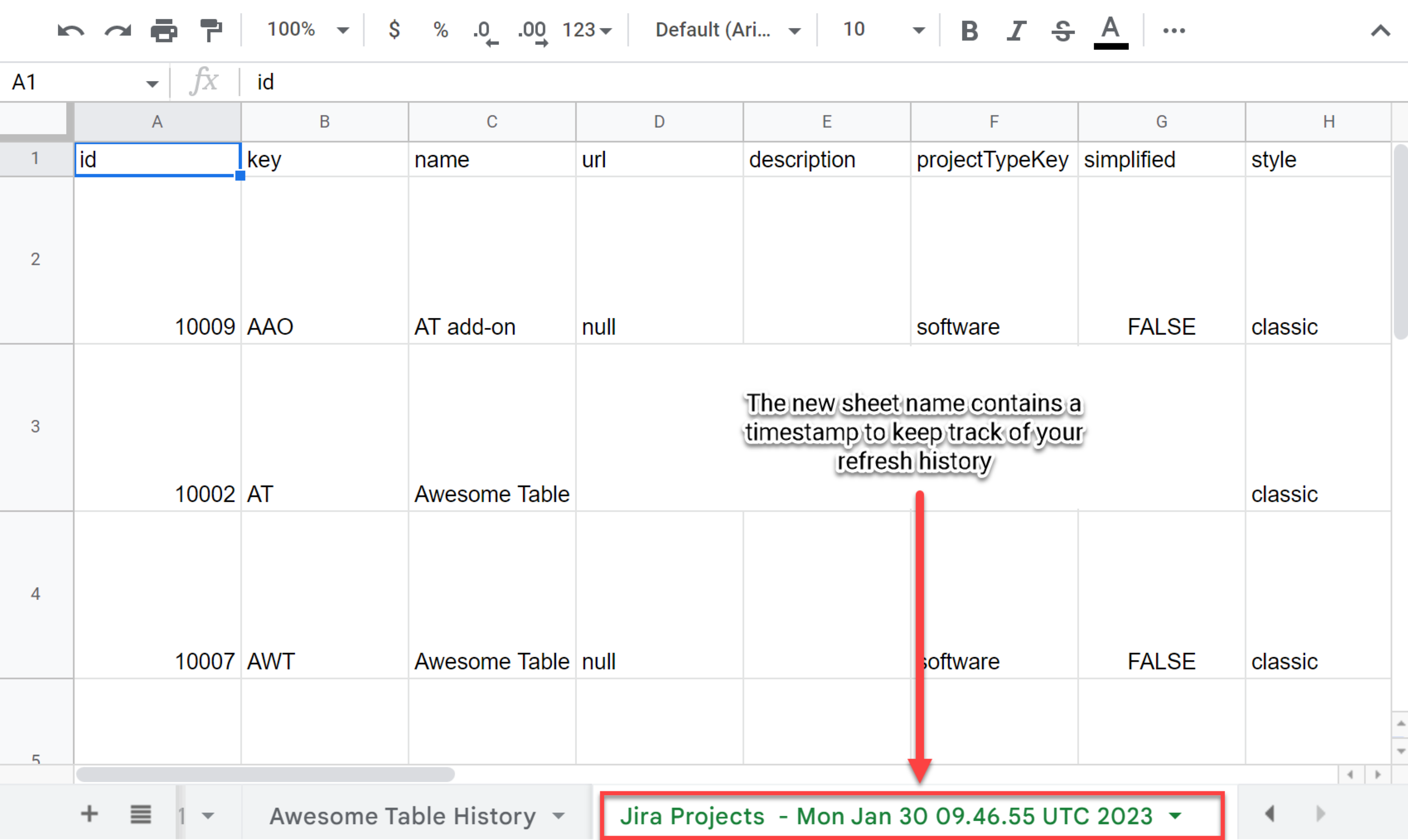
What's next
Use the shortcut from the request list in the Home screen to refresh manually using the same mode.