Export from Facebook Ads to Google Sheets
You can use Awesome Table Connectors to export from Facebook Ads to Google Sheets. Exporting to Google Sheets via Awesome Table Connectors allows you to access raw data, schedule refresh to get regular updates, and configure your output sheet's layout, among other features.
This article demonstrates how to use Awesome Table Connectors to get performance indicators on your campaign from Facebook Ads and export them to Google Sheets.
Prerequisites
Open the Select data drop-down, then click Insights.
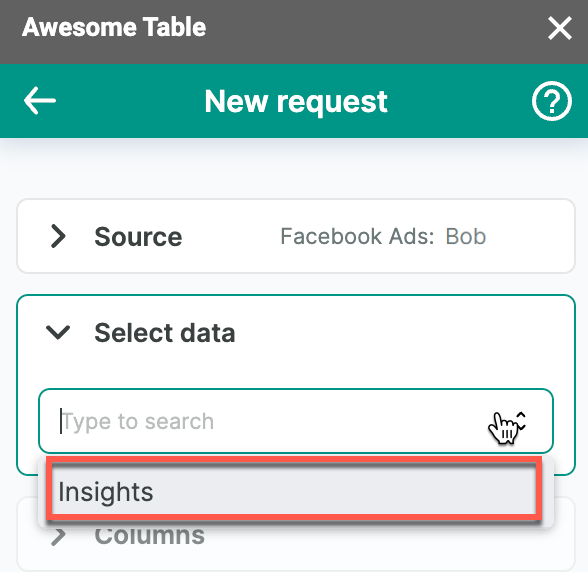
Additional mandatory fields are displayed.
Select the Type you want to export. We are exporting the Campaign performance indicators.
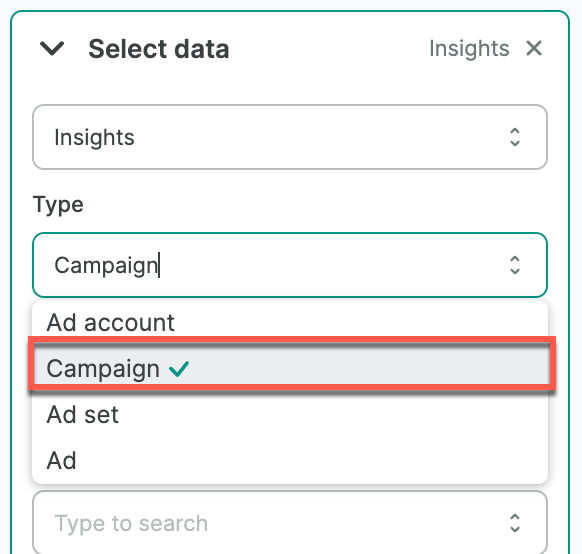
Select options for Campaign, Date range and Group by time. We are exporting indicators for the selected campaign for the current year to date, grouped by week.
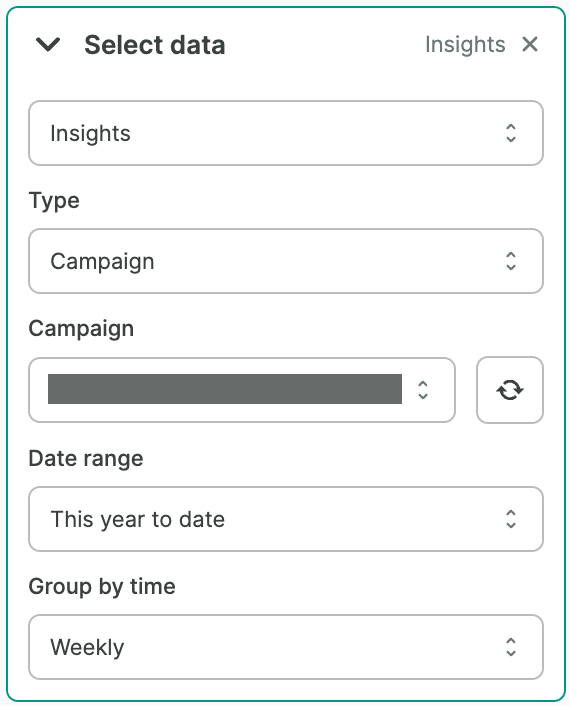
(Optional) You can add specific Columns, group data by Group of columns, or add specific Actions and attribution settings.
You can Filter by column.
- Open the filter drop-down, then click Add.
- Select Filter by column, then select a corresponding value.
- Select an Operator and enter a value.
warningTo apply a filter, you must complete all fields.
(Optional) In the Output options, configure how your data will be inserted into your spreadsheet.
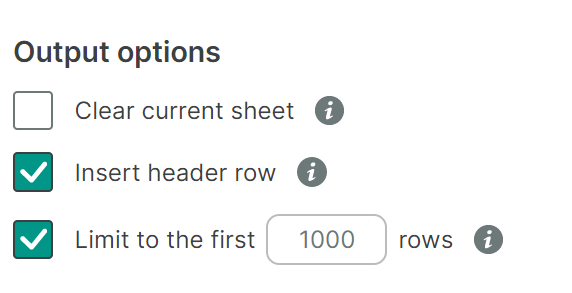
(Optional) Use the Preview & Select columns feature to choose the columns you need, edit their names, and configure a sort order.
- Click Preview & Select columns.
A new window opens. - Make the changes you want.
- Click Save changes.
- Click Preview & Select columns.
Click Run to start your request.
noteIf you are running a request for the first time, the Permission needed pop-up window opens.
- Click Sign in with Google.
- Select the Google account you want to use with Awesome Table.
- Click Allow to grant Awesome Table the required permissions.
Awesome Table Connectors informs you if you successfully exported to Google Sheets.
You have successfully exported the campaign performance from Facebook Ads to Google Sheets. Successful requests are automatically saved and displayed in the Home screen.
