Log in with the Facebook Ads Connector
You can use Awesome Table Connectors to export data from Facebook Ads to Google Sheets by logging in with the Facebook Ads connector.
Prerequisites
- You have Awesome Table Connectors installed on your account.
- You have created a Google Sheets spreadsheet and launched the Awesome Table Connectors add-on.
In the Awesome Table add-on Home screen, click Create new request.

The list of available connectors is displayed.Open the Facebook Ads connector.
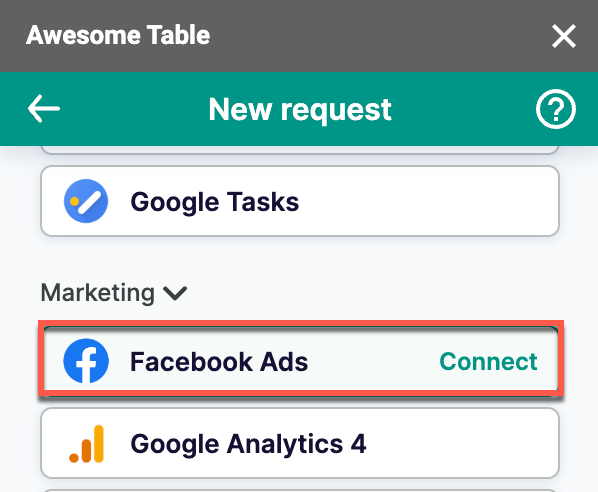
On the Connect to Facebook Ads screen, click Login with Facebook.
Log in to Facebook with your account.
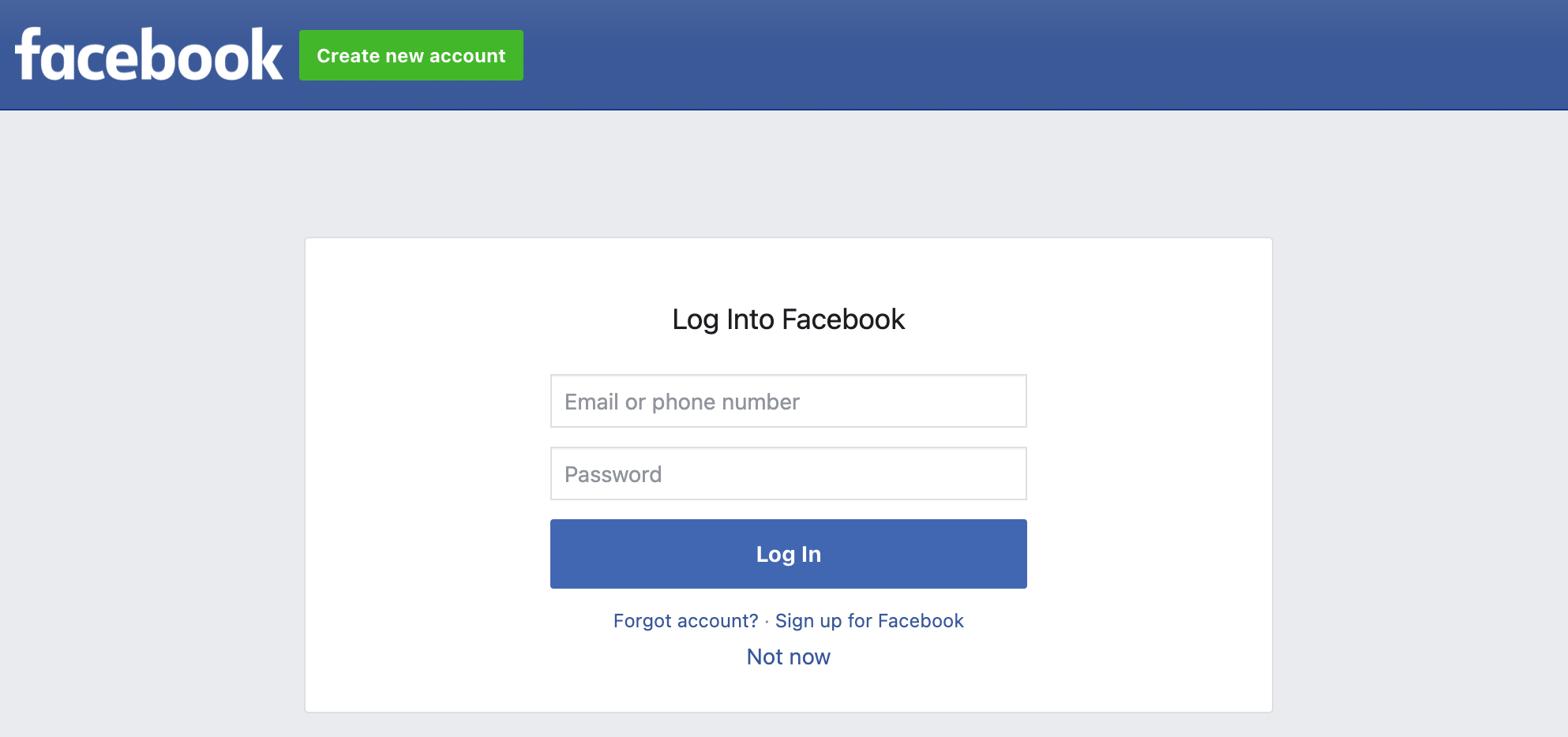
Click Done to grant Awesome Table permissions.
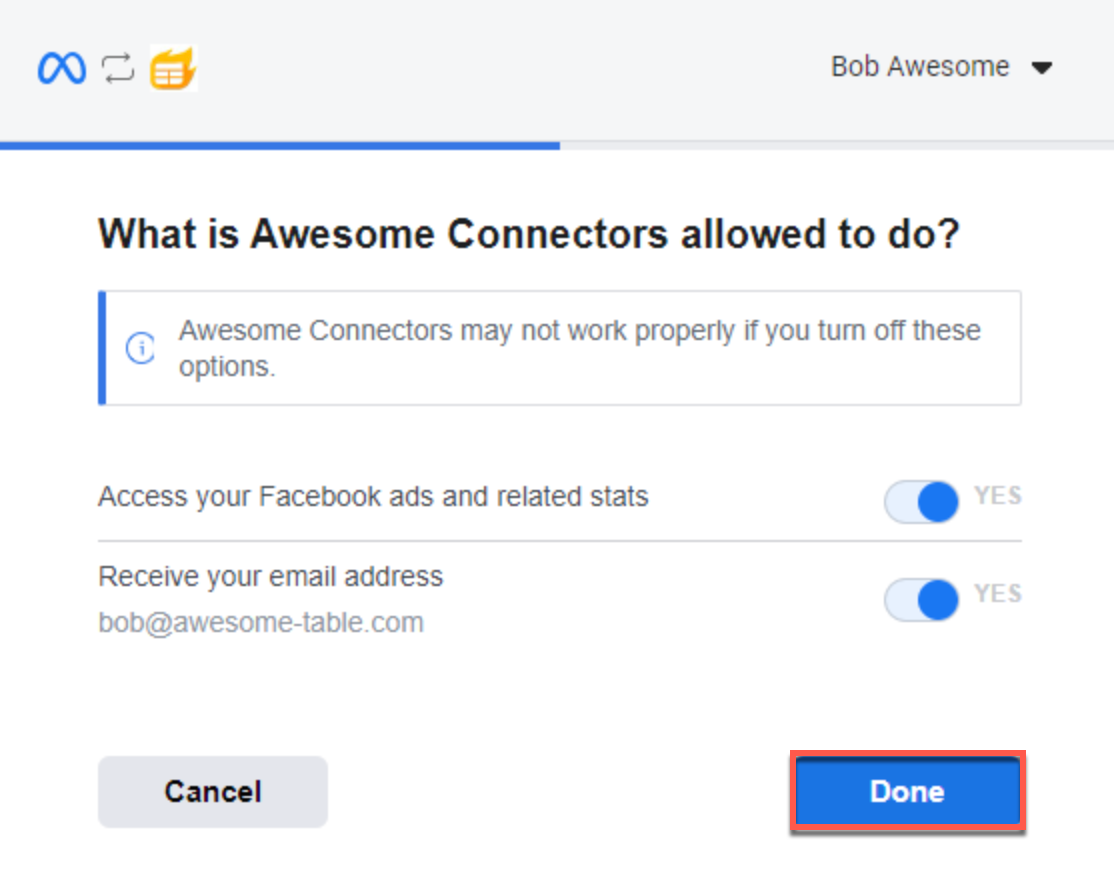 Awesome Table informs you if your connection is successful.
Awesome Table informs you if your connection is successful.
You are now logged in with the Facebook Ads connector. The Select data drop-down shows the data you can export to Google Sheets.
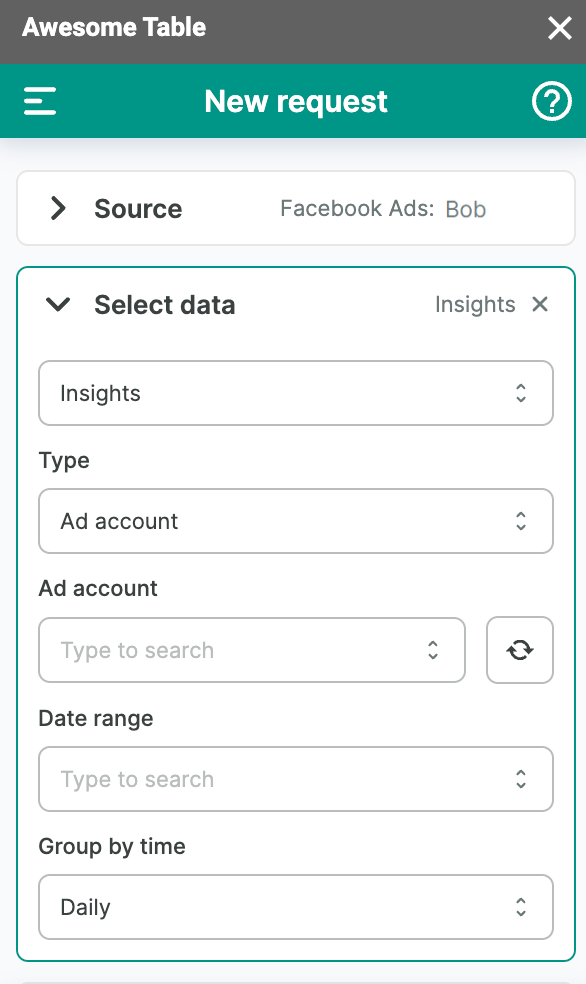
What's next
You can now use Awesome Table Connectors to export data from Facebook Ads to Google Sheets.