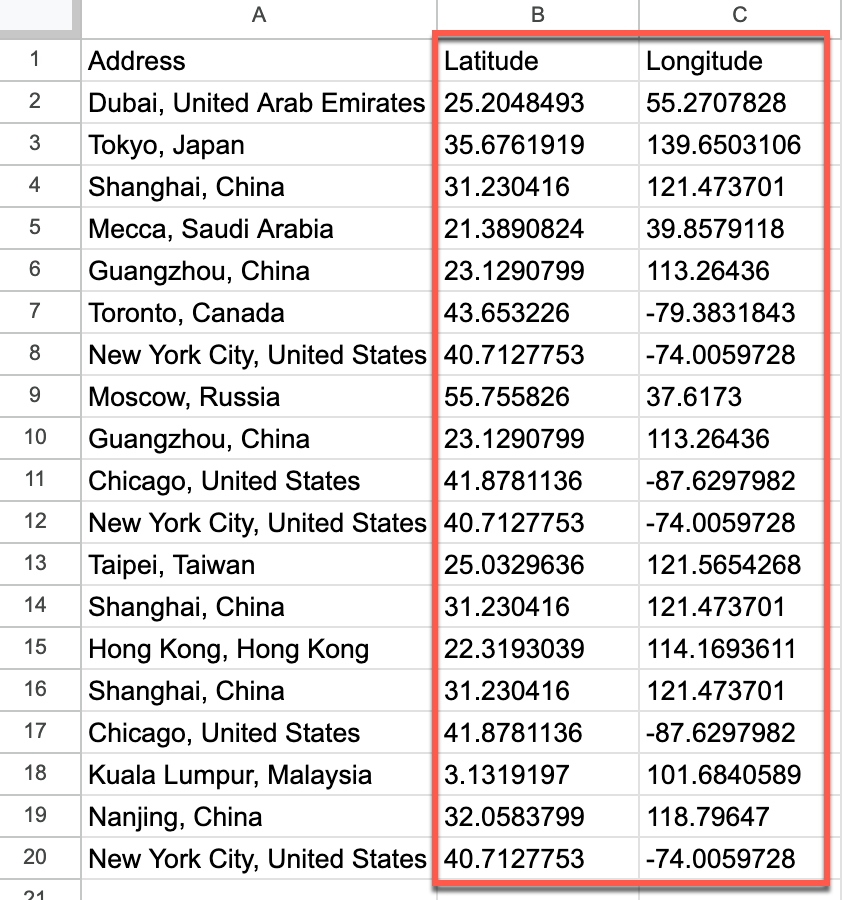Geocode addresses in Google Sheets
You can use Awesome Table Connectors to convert addresses into geographic coordinates (latitude and longitude) through a process called geocoding, and conversely, through reverse geocoding. Geocoding a list of addresses can be useful if you want to locate them on a map.
This article demonstrates how to use the Google Maps Geocode connector to convert a list of addresses into geographic coordinates, all from a Google spreadsheet.
Prerequisites
Open the Select data drop-down, then click Geocode.

The Address column dropdown appears and lists the columns from the current sheet.
noteAwesome Table only displays columns that contain data.
Select the Address column you want to convert into geographic coordinates.
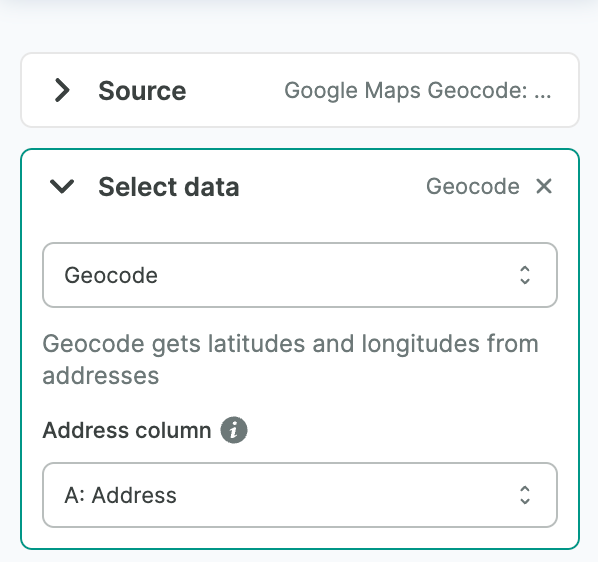 note
noteIf your spreadsheet is empty, Awesome Table prompts you to populate it with sample data.
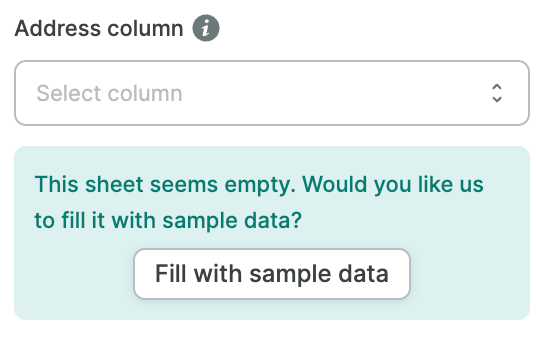
Click Geocode to start converting the list of addresses.
You have successfully converted the list of addresses into geographic coordinates in Google Sheets. Successful requests are automatically saved and displayed in the Home screen.