Log in with the Google Maps Geocode Connector
You can use Awesome Table Connectors to convert a list of addresses into geographic coordinates within Google Sheets by logging in with the Google Maps Geocode connector.
Prerequisites
- You have Awesome Table Connectors installed on your account.
- You have created a Google Sheets spreadsheet and launched the Awesome Table Connectors add-on.
Method 1: Sign in with Google Maps Geocode
In the Awesome Table add-on Home screen, click Create new request.

The list of available connectors is displayed.Open the Google Maps Geocode connector.
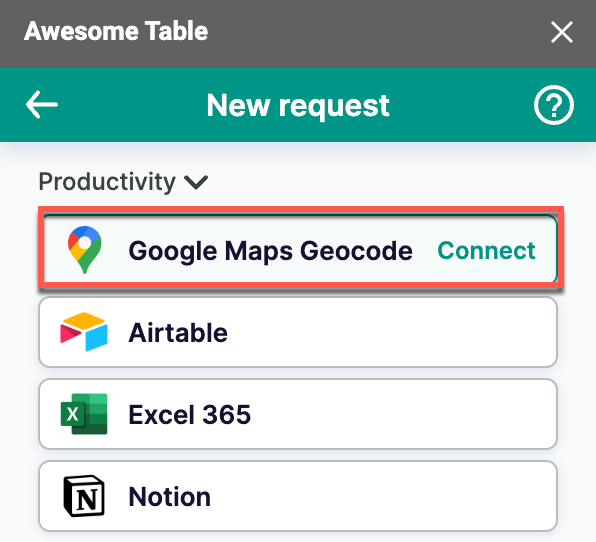
On the Connect to Google Maps Geocode screen, click Continue without authentication.
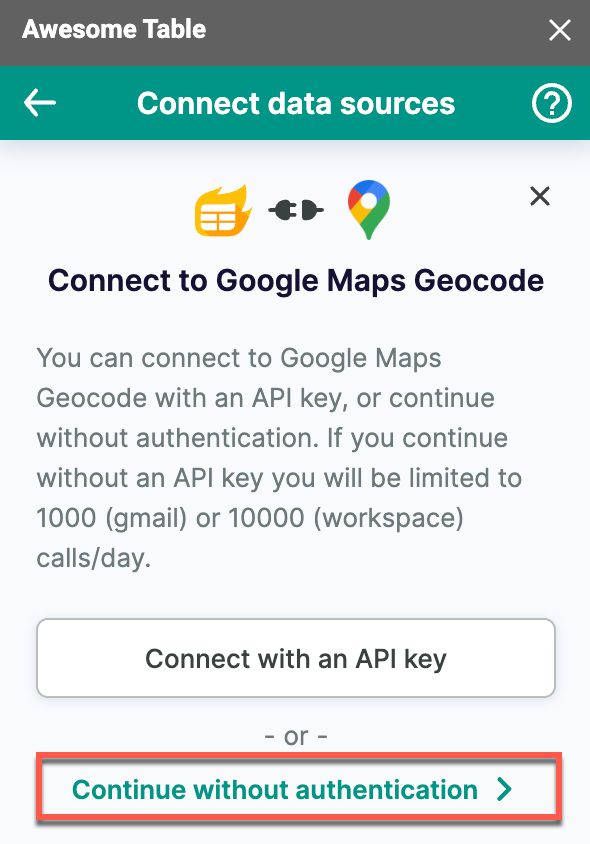 note
noteGeocode up to 1,000 addresses daily with a free Google account and up to 10,000 if you're a paid Google Workspace user, no authentication required. If you need more, you can get an API key with a Google billing account.
You are now logged in with the Google Maps Geocode connector. The Select data drop-down shows actions you can use to geocode.
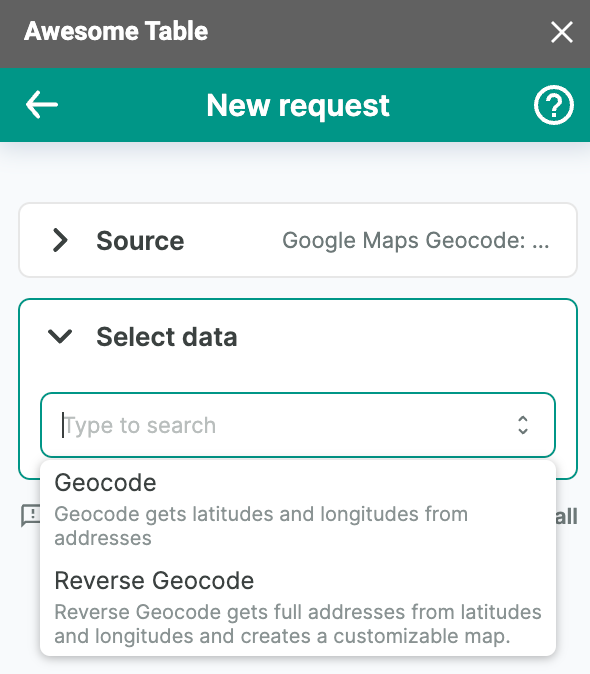
You can now use Awesome Table Connectors to convert geographic coordinates in Google Sheets.
Method 2: Connect with an API key
Some connectors allow you to log in with an API key within the Awesome Table add-on. With this method, you don't need an account and can sign in from the add-on.
Prerequisites
In the Awesome Table add-on Home screen, click Create new request.

The list of available connectors is displayed.- Open the connector.
Select Connect with an API key.

Enter your API Key.
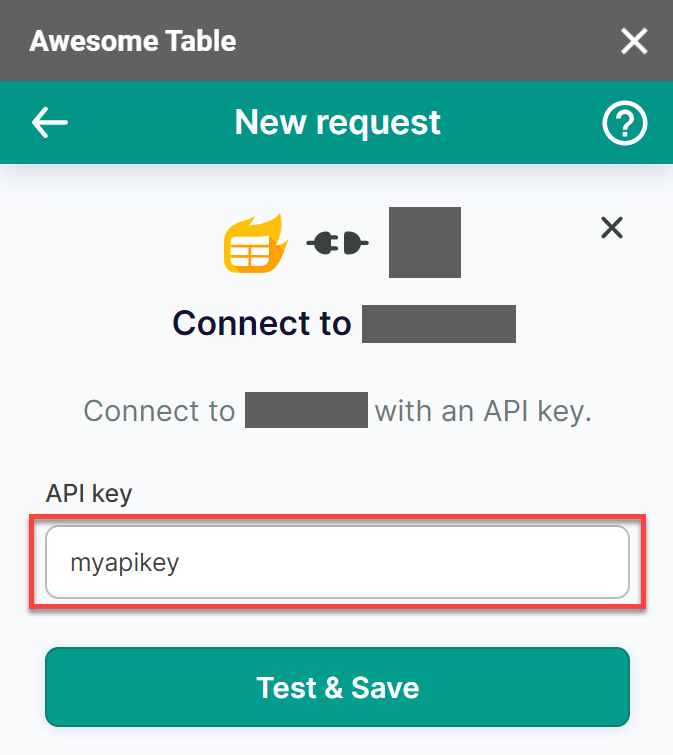
Click Test & Save.
Enter an Account name.
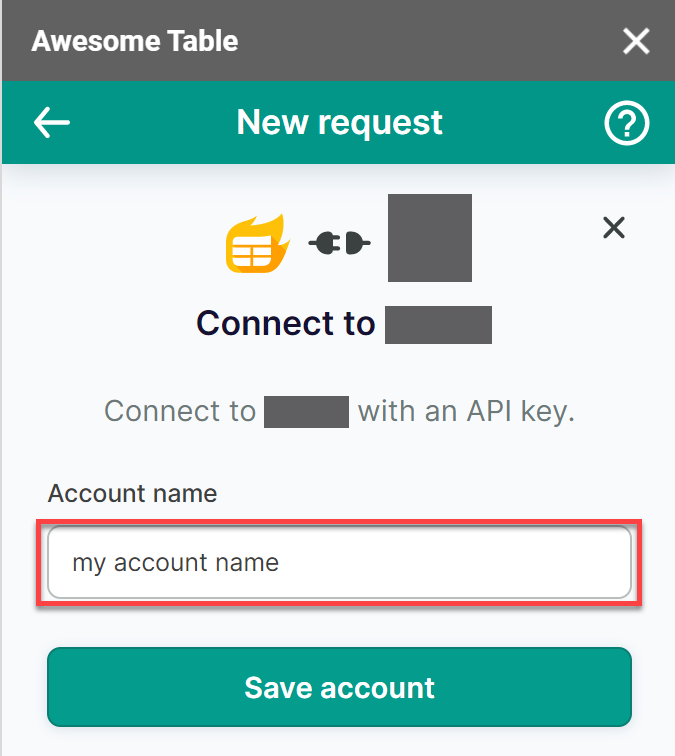
Click Save account.
A message appears saying your authentication is successful.
You are now logged in with the connector and you can start geocoding.
You can now use Awesome Table Connectors to convert geographic coordinates in Google Sheets.