Log in with the Google Trends Connector
You can use Awesome Table Connectors to export data from Google Trends to Google Sheets by logging in with the Google Trends connector.
Prerequisites
- You have Awesome Table Connectors installed on your account.
- You have created a Google Sheets spreadsheet and launched the Awesome Table Connectors add-on.
note
Google Trends does not require any authentication to connect to Awesome Table.
In the Awesome Table add-on Home screen, click Create new request.

The list of available connectors is displayed.Open the Google Trends connector.
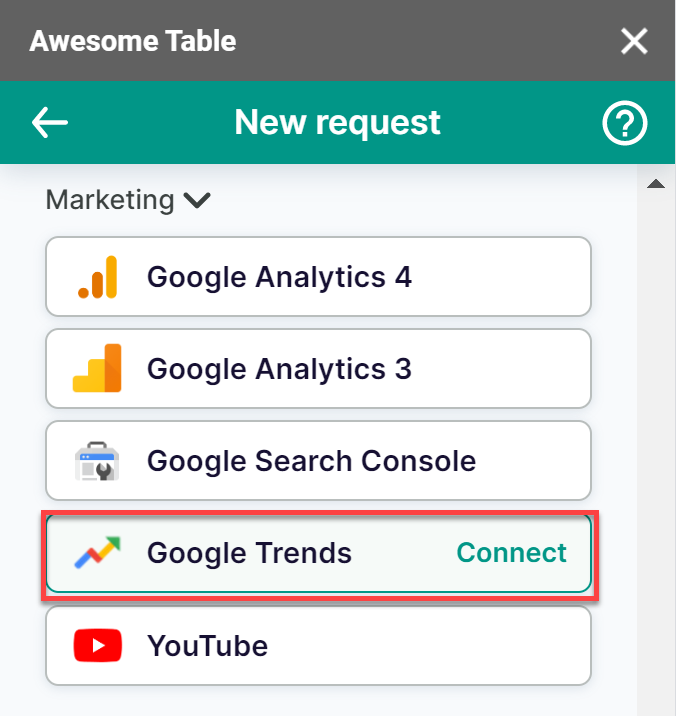
You are now logged in with the Google Trends connector. The Select data drop-down shows the data you can export to Google Sheets.
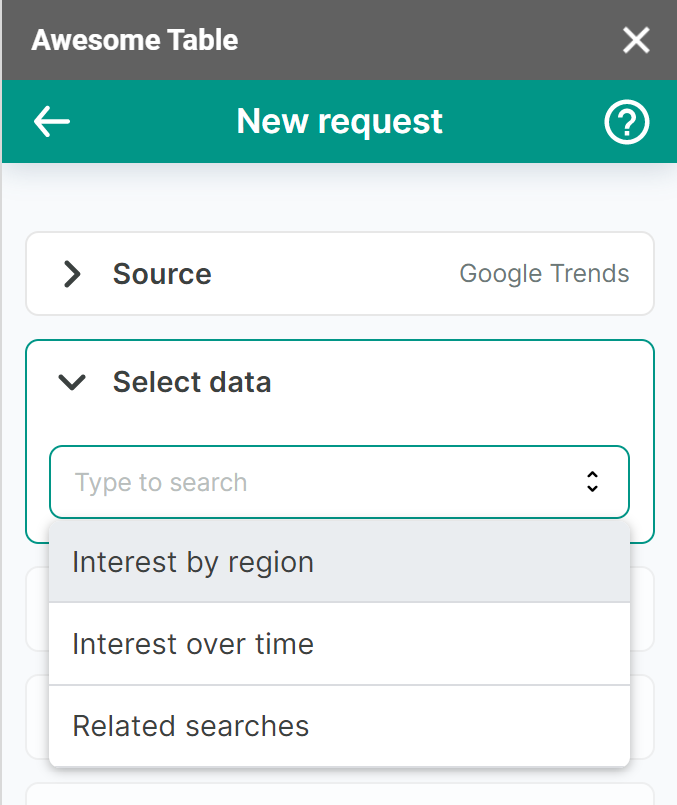
What's next
You can now use Awesome Table Connectors to export data from Google Trends to Google Sheets.