Log in with the MySQL Connector
You can use Awesome Table Connectors to export data from MySQL to Google Sheets by logging in with the MySQL connector.
Prerequisites
- You have Awesome Table Connectors installed on your account.
- You have created a Google Sheets spreadsheet and launched the Awesome Table Connectors add-on.
In the Awesome Table add-on Home screen, click Create new request.

The list of available connectors is displayed.Open the MySQL connector.
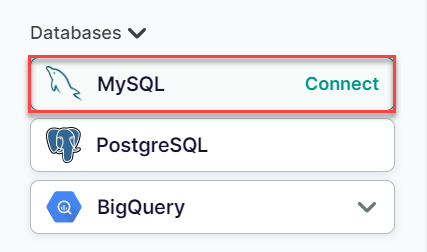
On the Connect to MySQL screen, enter the following credentials:
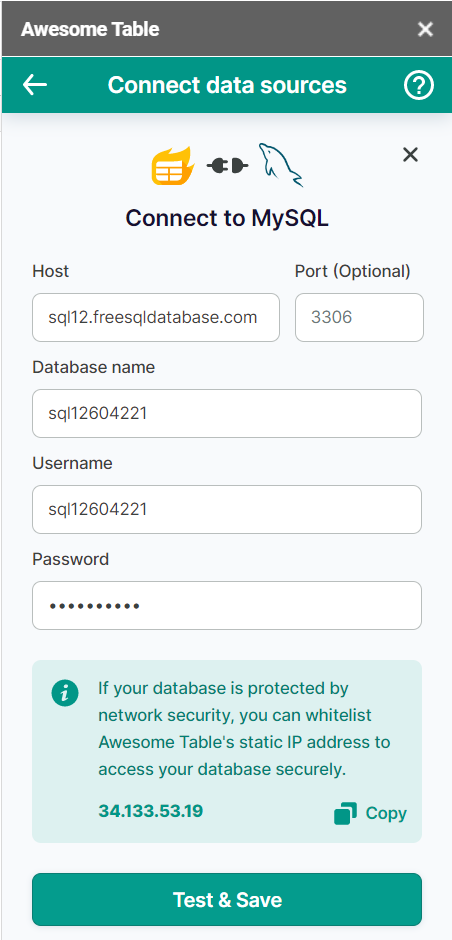
(Optional) If your database is protected by network security, you must add Awesome Table's static IP address (34.133.53.19) to your whitelist.
- Connect to your MySQL server using the client of your choice.
- Log in as a user with administrative privileges.
- Run the following command to grant access to Awesome Table's IP address:Where:
GRANT ALL PRIVILEGES ON example_db.* TO 'user_name'@'34.133.53.19' IDENTIFIED BY 'password';- "example_db" is the name of the database you want to grant access to
- "user_name" is the name of the user you want to grant access to
- "password" is a secure password for the user
- Flush the privileges to ensure that the changes take effect immediately:
FLUSH PRIVILIGES
Click Test & Save.
You are now logged in with the MySQL connector. The Select data drop-down shows the data you can export to Google Sheets.
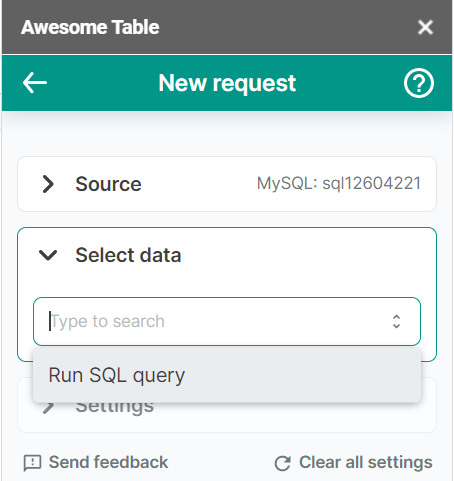
What’s next
You can now use Awesome Table Connectors to export data from MySQL to Google Sheets.