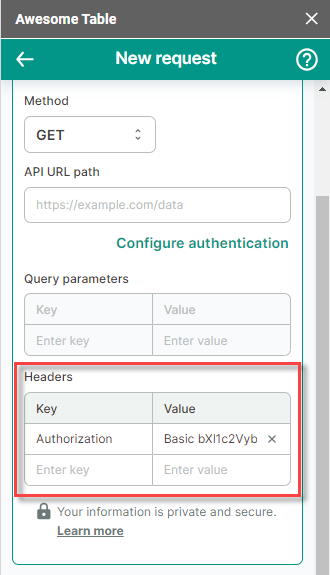Configure authentication within the REST API Connector
Provide API authentication information to export data from any REST API to Google Sheets with Awesome Table Connectors.
The method of authentication required for exporting to Google Sheets with Awesome Table Connectors depends on the REST API being used. Some APIs do not require any authentication at all. To find out the exact authentication method needed, refer to the API documentation for the specific REST API you are using.
Prerequisites
- You have Awesome Table Connectors installed on your account.
- You have created a Google Sheets spreadsheet and launched the Awesome Table Connectors add-on.
Authenticate using a Bearer token
In the Awesome Table add-on Home screen, click Create new request.

The list of available connectors is displayed.Open the Any REST API connector.
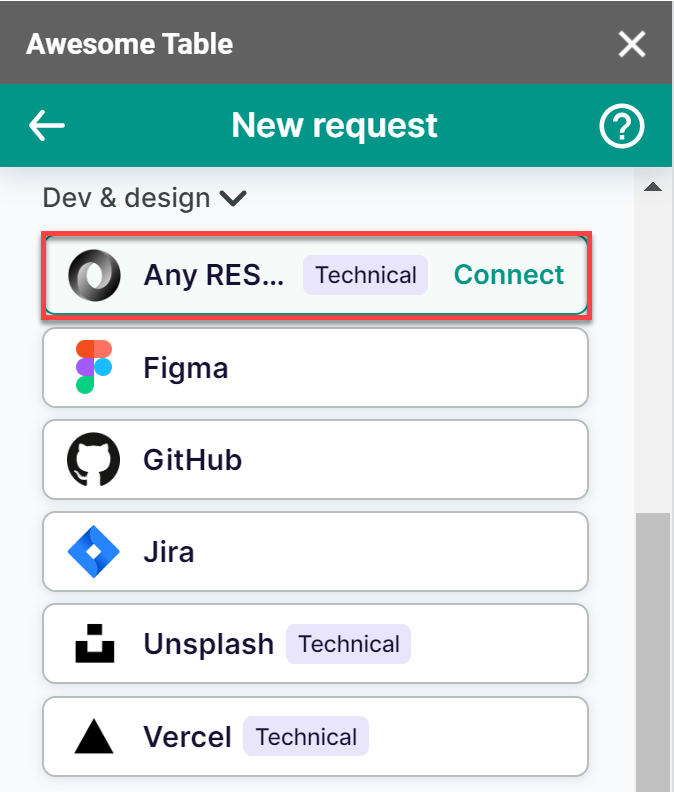
Click Configure authentication.
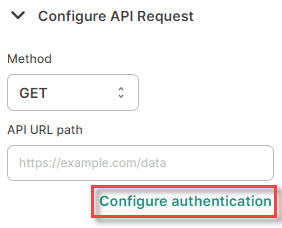
Select Bearer token from the Type menu and enter a token in the related field.
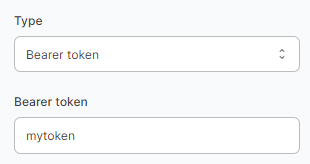
Click Save.
The token will be sent as a HTTP header Authorization: Bearer <token>.
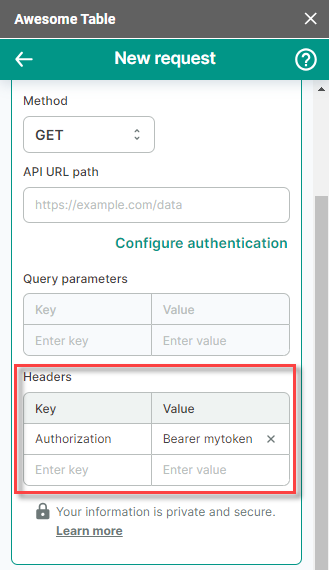
Authenticate with an API key
In the Awesome Table add-on Home screen, click Create new request.

The list of available connectors is displayed.Open the Any REST API connector.
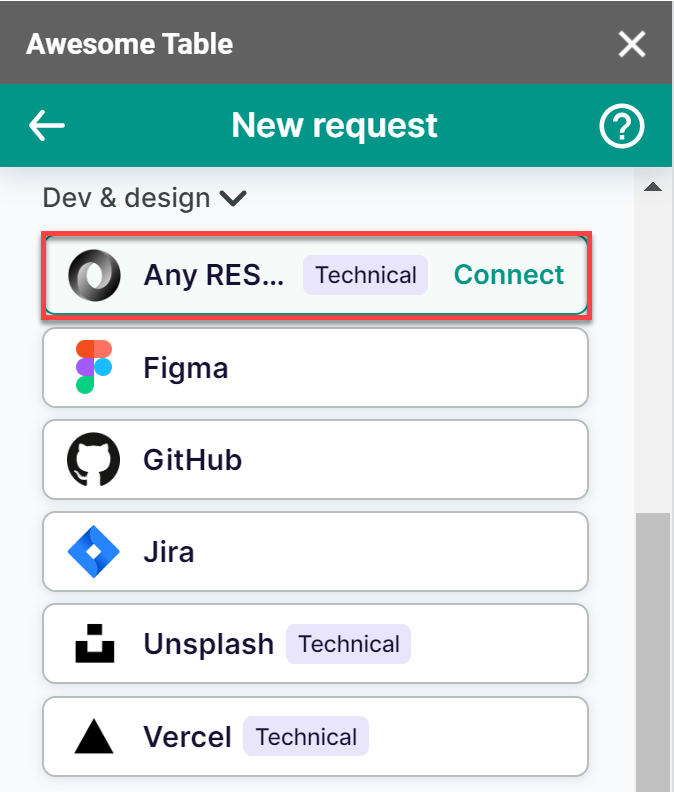
Click Configure authentication.
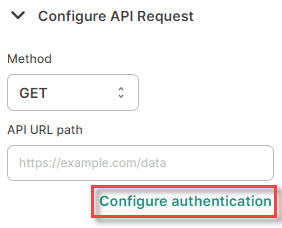
Select API key from the Type menu and enter your key in the related field.
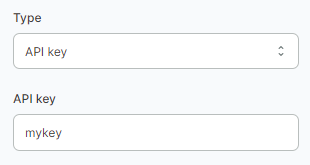
Select HTTP headers or Query parameters from the Add to menu and enter a name in the related field. We are adding the authorization credentials to the HTTP headers.
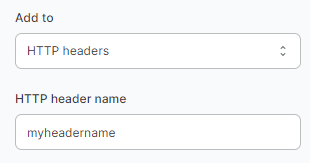
Click Save.
The API key will be passed in HTTP headers or as a query parameter.
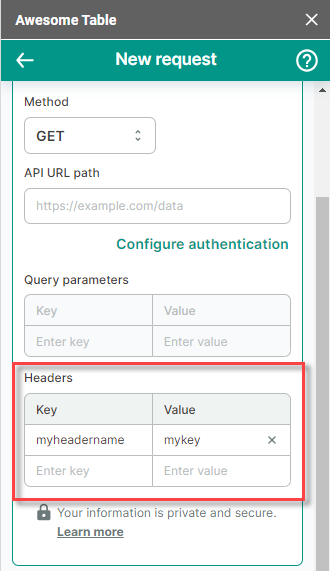
Authenticate with username and password
In the Awesome Table add-on Home screen, click Create new request.

The list of available connectors is displayed.Open the Any REST API connector.
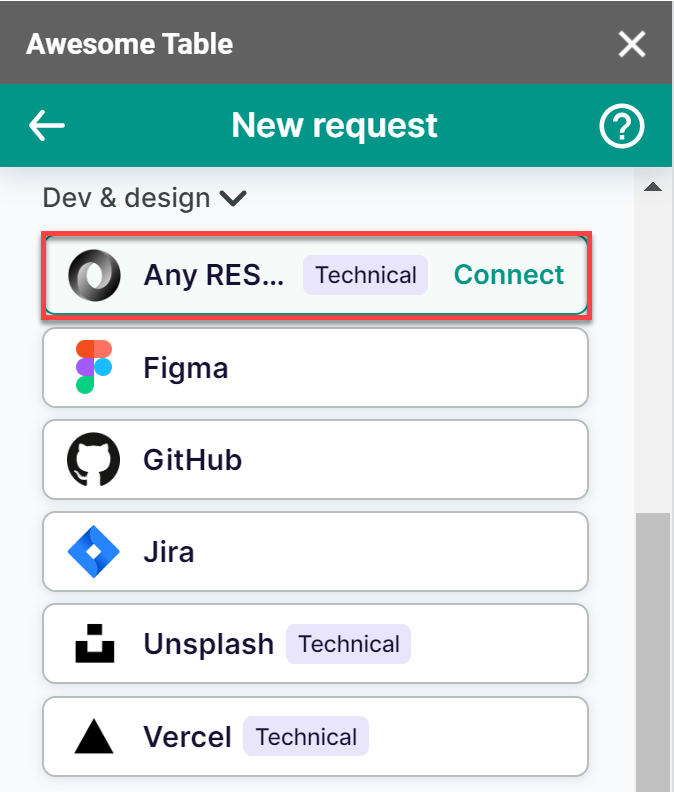
Click Configure authentication.
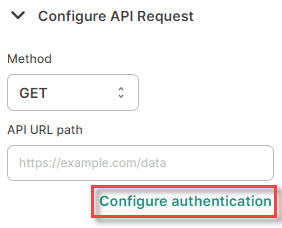
Select Username/Password from the Type menu and enter your credentials in the related fields.
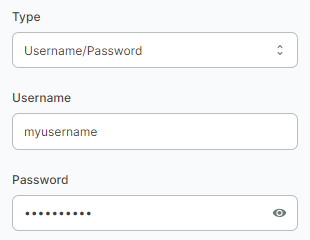
Click Save.
The credentials will be encoded and passed in HTTP headers as Authorization: Basic <encoded_string>.
The encoding of the credentials is performed in Base64 ASCII format.