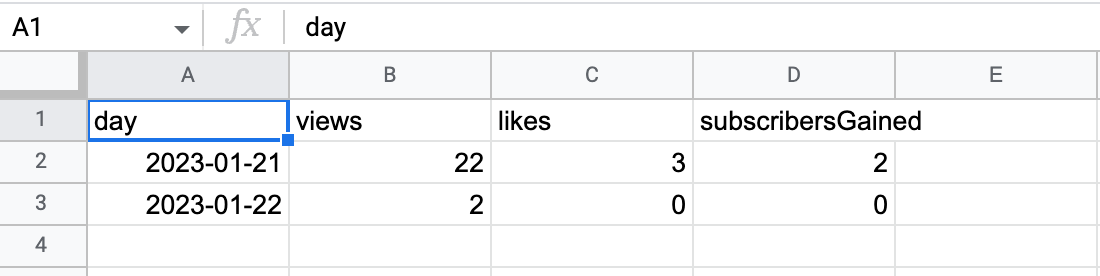Export from YouTube Analytics to Google Sheets
You can use Awesome Table Connectors to export from YouTube Analytics to Google Sheets. Exporting to Google Sheets via Awesome Table Connectors allows you to access raw data, schedule refresh to get regular updates, and configure your output sheet's layout, among other features.
This article demonstrates how to use Awesome Table Connectors to get YouTube video metrics from a YouTube channel and export them to Google Sheets. It will help you analyze the performance of your videos. Use any YouTube channel account and follow along.
Prerequisites
Open the Select data drop-down and select what you want to export.
We are exporting Video report.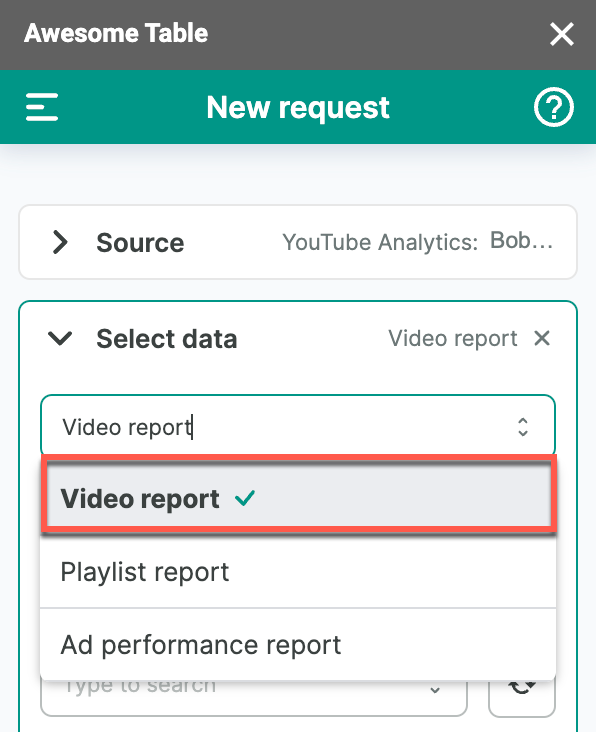
Select options for the Get data, Channel, Metrics and Date fields. We are exporting time-based statistics related to viewer actions: Views, Likes and the number of Subscribers gained on the Awesome Table channel this year to date, grouped by day.
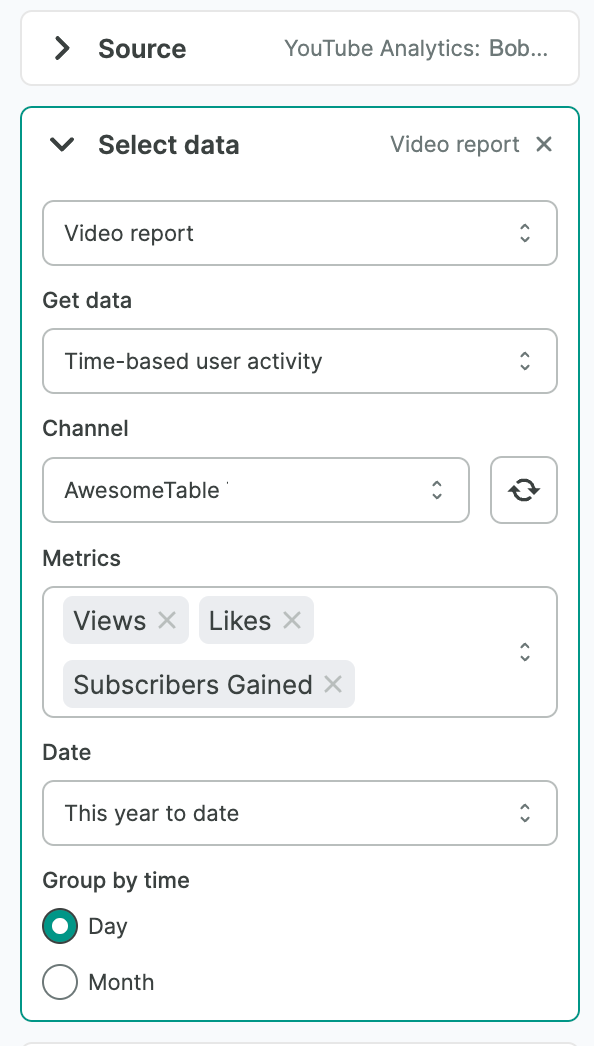
(Optional) Add one or more Filters and Parameters.
- Open the Filters or Parameters drop-down and click Add.
- Choose a filter or parameter, then select a corresponding value.
(Optional) In the Output options, configure how your data will be inserted into your spreadsheet.
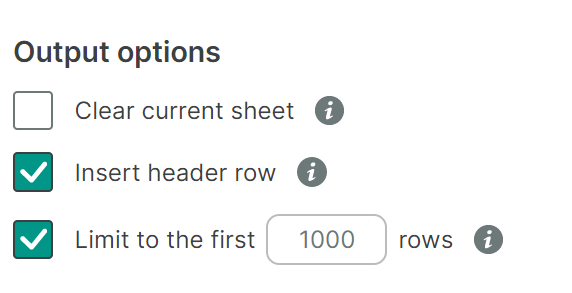
(Optional) Use the Preview & Select columns feature to choose the columns you need, edit their names, and configure a sort order.
- Click Preview & Select columns.
A new window opens. - Make the changes you want.
- Click Save changes.
- Click Preview & Select columns.
Click Run to start your request.
noteIf you are running a request for the first time, the Permission needed pop-up window opens.
- Click Sign in with Google.
- Select the Google account you want to use with Awesome Table.
- Click Allow to grant Awesome Table the required permissions.
Awesome Table Connectors informs you if you successfully exported to Google Sheets.
You have successfully exported YouTube video metrics from your YouTube channel to Google Sheets. Successful requests are automatically saved and displayed in the Home screen.