Log in with the YouTube Analytics Connector
You can use Awesome Table Connectors to export data from YouTube Analytics to Google Sheets by logging in with the YouTube Analytics connector.
Prerequisites
- You have Awesome Table Connectors installed on your account.
- You have created a Google Sheets spreadsheet and launched the Awesome Table Connectors add-on.
In the Awesome Table add-on Home screen, click Create new request.

The list of available connectors is displayed.Open the YouTube Analytics connector.
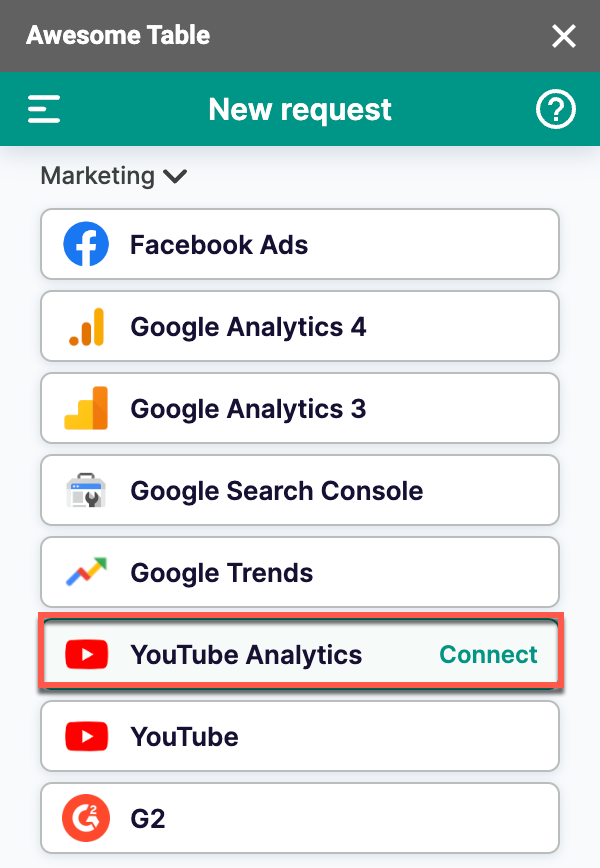
On the Connect to YouTube Analytics screen, click Sign in with YouTube Analytics.
On the Google sign-in page, select your Google account.
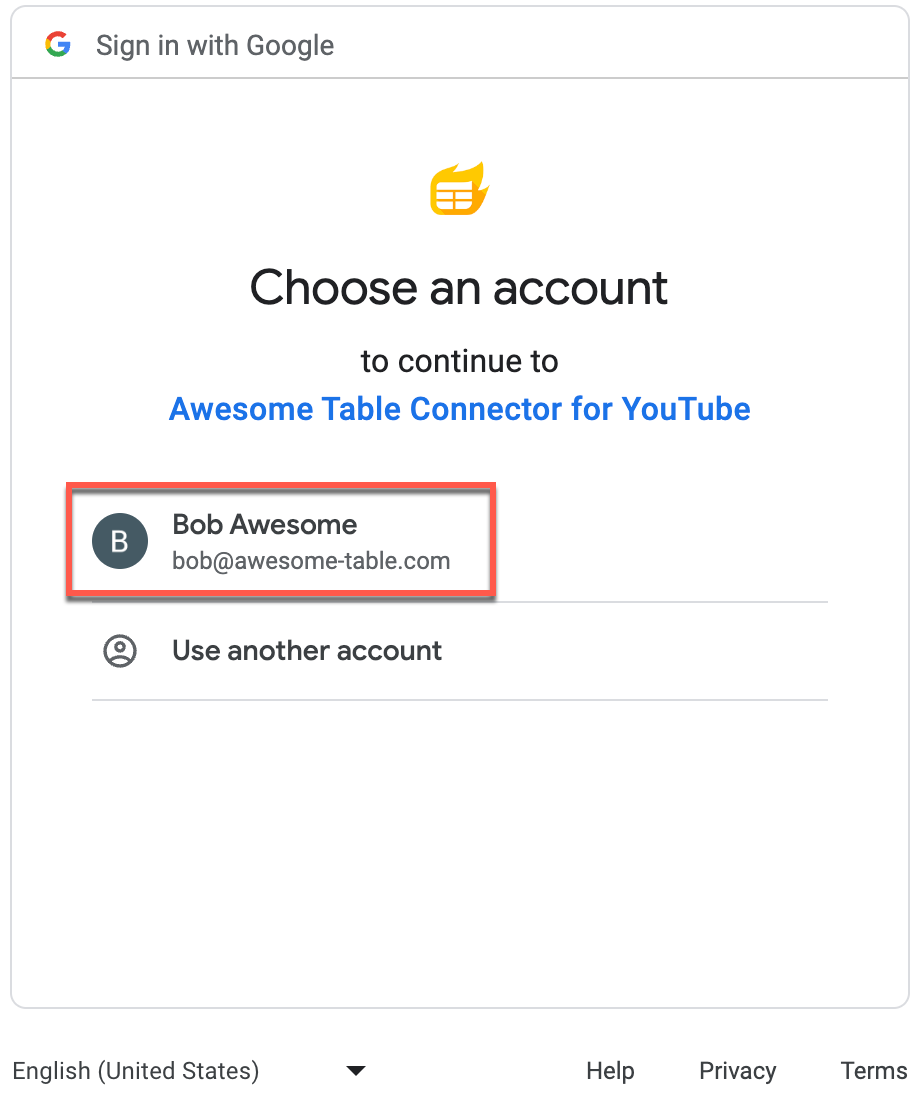
Click Allow to confirm that Awesome Table can have access to your YouTube information.
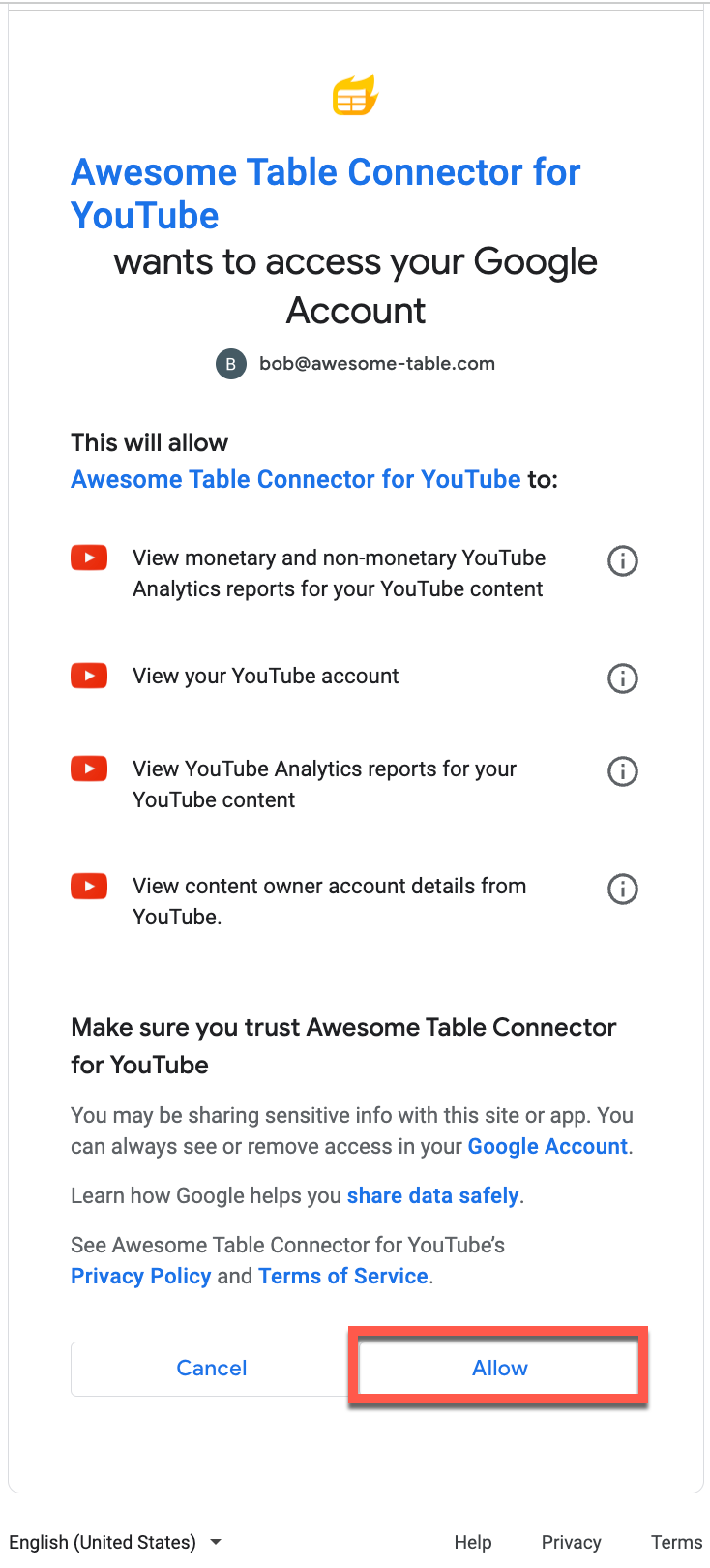 Awesome Table informs you if your connection is successful.
Awesome Table informs you if your connection is successful.
You are now logged in with the YouTube Analytics connector. The Select data drop-down shows the data you can export to Google Sheets.
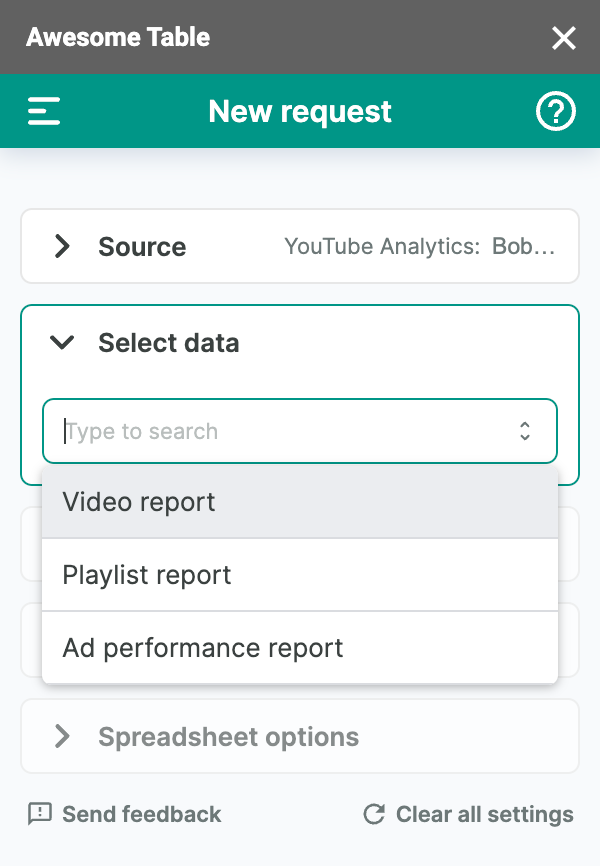
What's next
You can now use Awesome Table Connectors to export data from YouTube Analytics to Google Sheets.