Log in with the Zendesk Connector
You can use Awesome Table Connectors to export data from Zendesk to Google Sheets by logging in with the Zendesk connector.
Prerequisites
- You have Awesome Table Connectors installed on your account.
- You have created a Google Sheets spreadsheet and launched the Awesome Table Connectors add-on.
Method 1: Sign in with Zendesk
In the Awesome Table add-on Home screen, click Create new request.

The list of available connectors is displayed.Open the Zendesk connector.
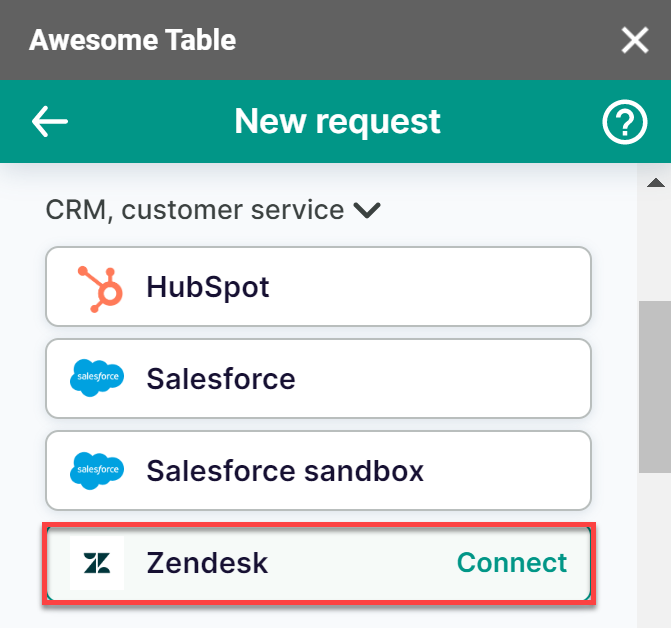
On the Connect to Zendesk screen, enter your Zendesk subdomain and click Next.
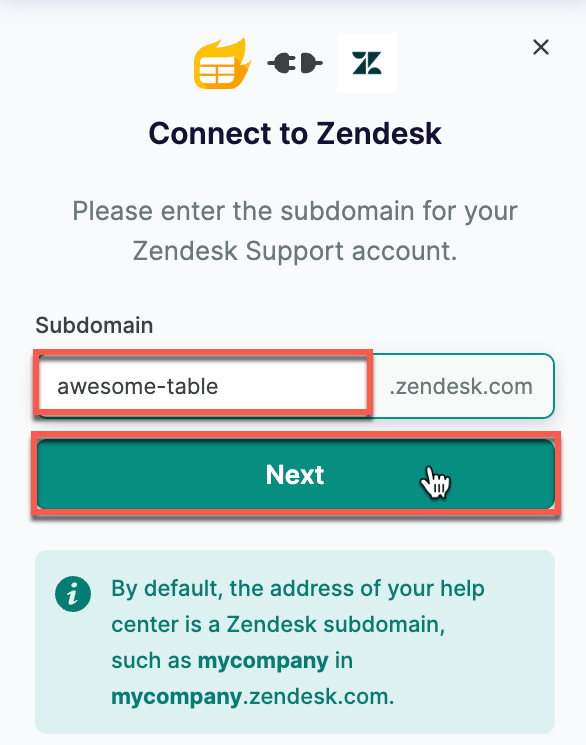
Select Sign in with Zendesk to sign with the Google account registered under Zendesk.
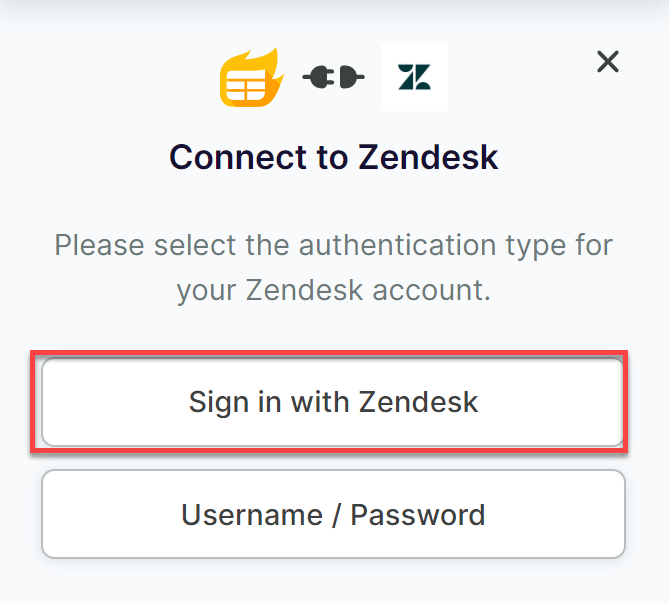
Select your Google account.
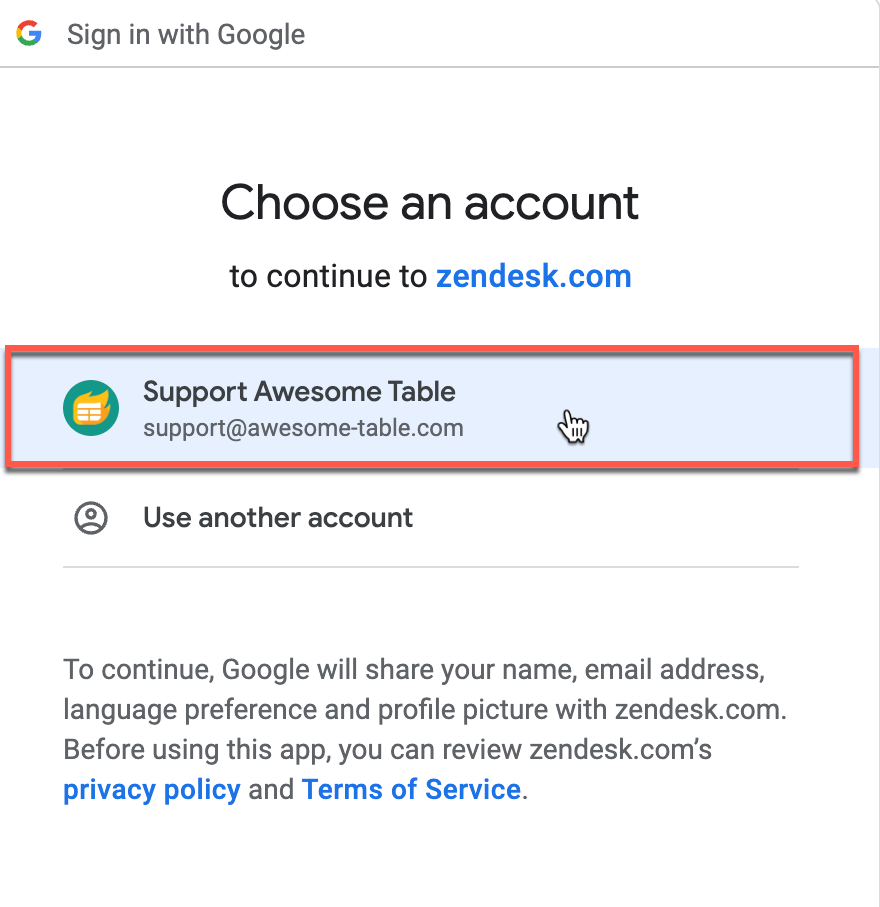
Click Allow to accept the authorizations.
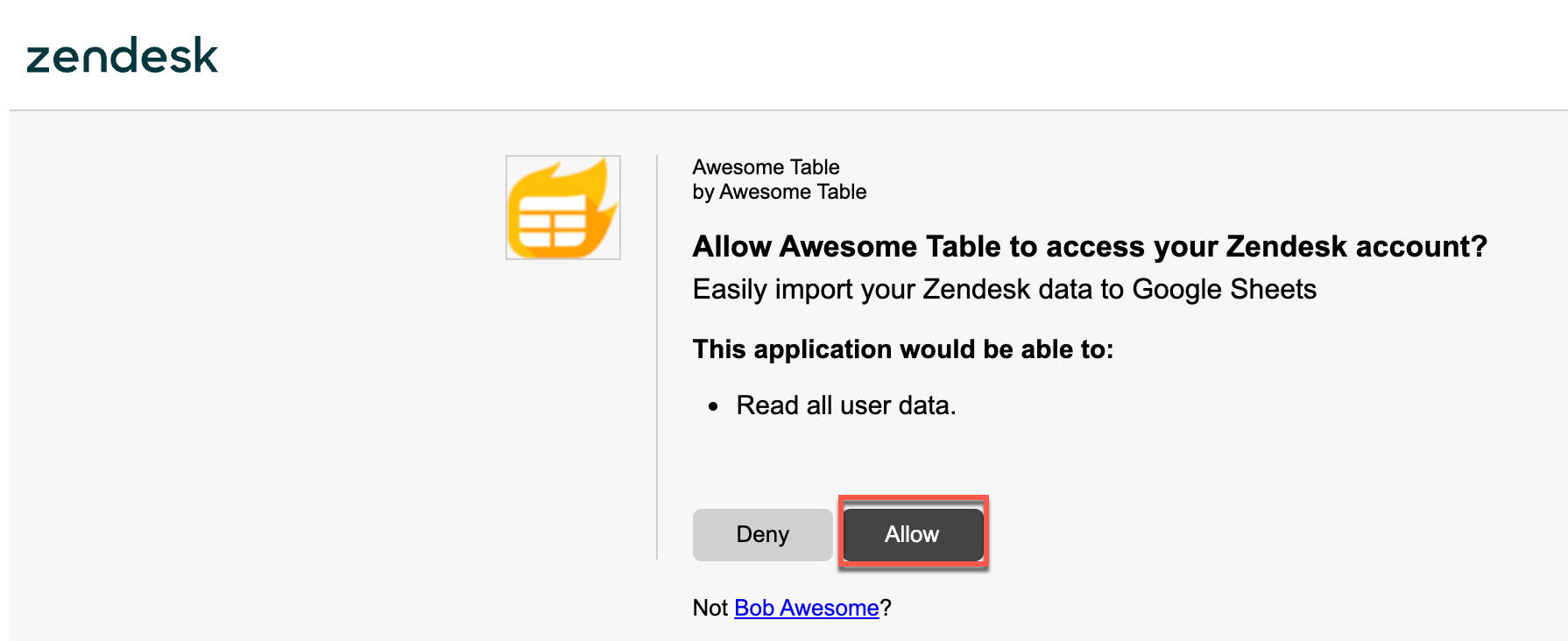 Awesome Table informs you if your connection is successful.
Awesome Table informs you if your connection is successful.
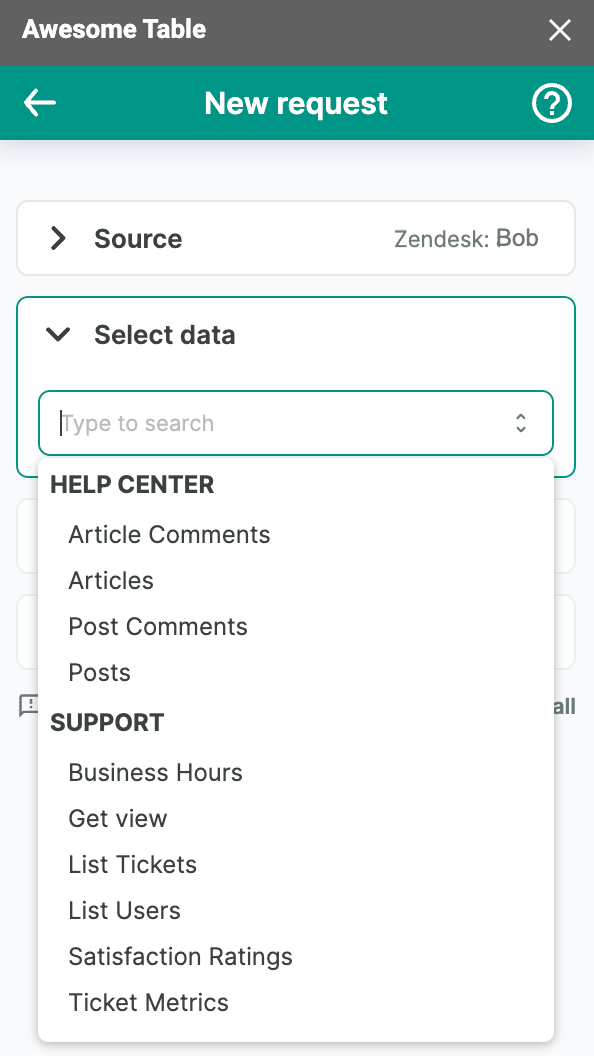
Method 2: Connect with username and password
Some connectors allow you to log in with a Username and Password within the Awesome Table add-on. With this method, you don't need an account and can sign in from the add-on.
Prerequisites
In the Awesome Table add-on Home screen, click Create new request.

The list of available connectors is displayed.- Open the Zendesk connector.
Click Username / Password.

Enter your Username and Password.
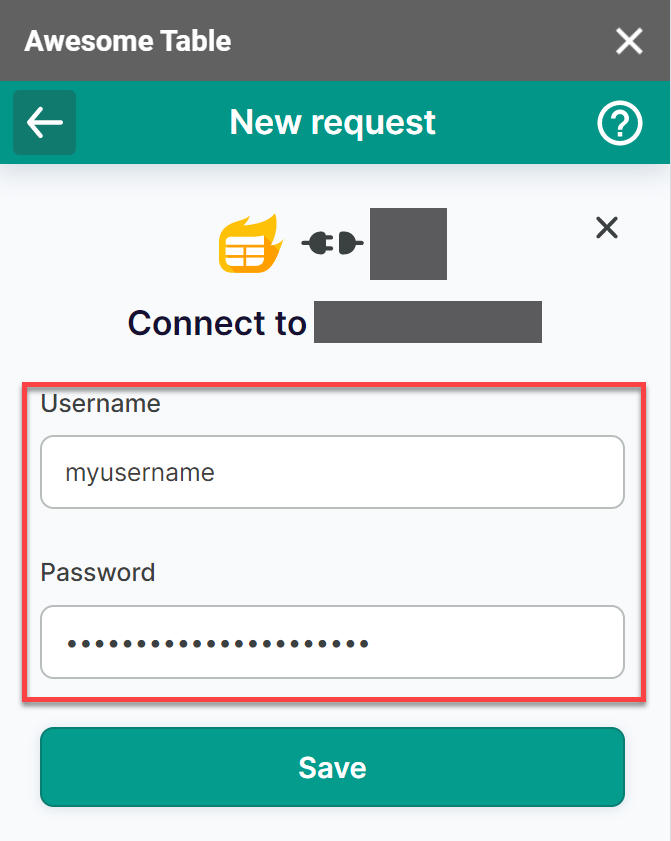
Click Save.
A message appears saying your authentication is successful.
You are now logged in with the connector and you can start exporting data.