Log in with the Salesforce Connector
You can use Awesome Table Connectors to export data from Salesforce to Google Sheets by logging in with the Salesforce connector.
Prerequisites
- You have Awesome Table Connectors installed on your account.
- You have created a Google Sheets spreadsheet and launched the Awesome Table Connectors add-on.
In the Awesome Table add-on Home screen, click Create new request.

The list of available connectors is displayed.Open the Salesforce connector.
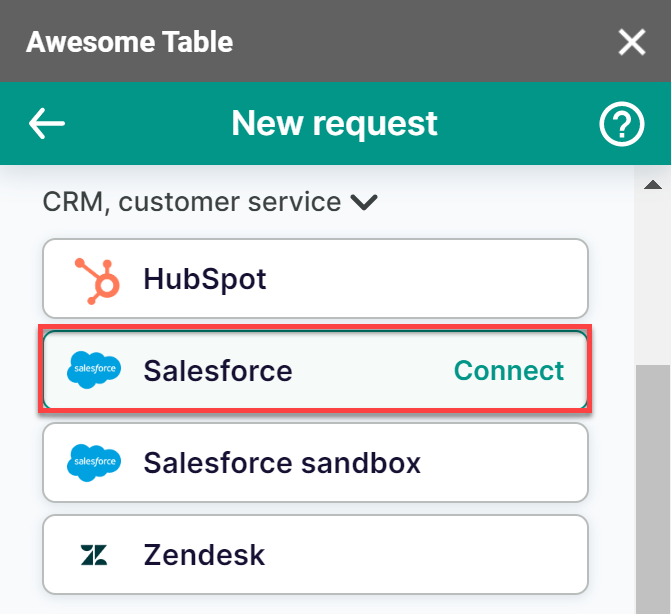
On the Connect to Salesforce screen, click Sign in with Salesforce.
On the Salesforce authorization screen, enter your username and password and click Log In.
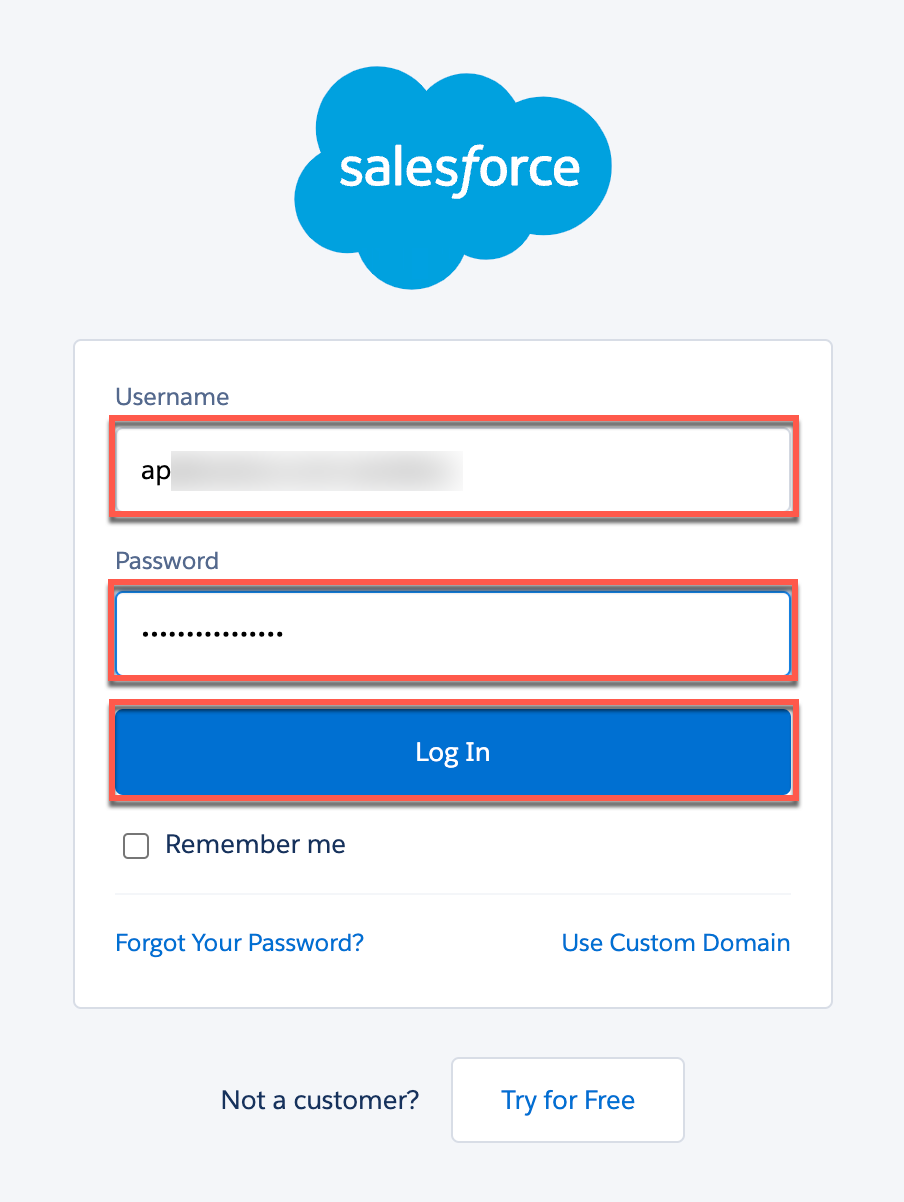 Awesome Table informs you if your connection is successful.
Awesome Table informs you if your connection is successful.
You are now logged in with the Salesforce connector. The Select data drop-down shows the data you can export to Google Sheets.
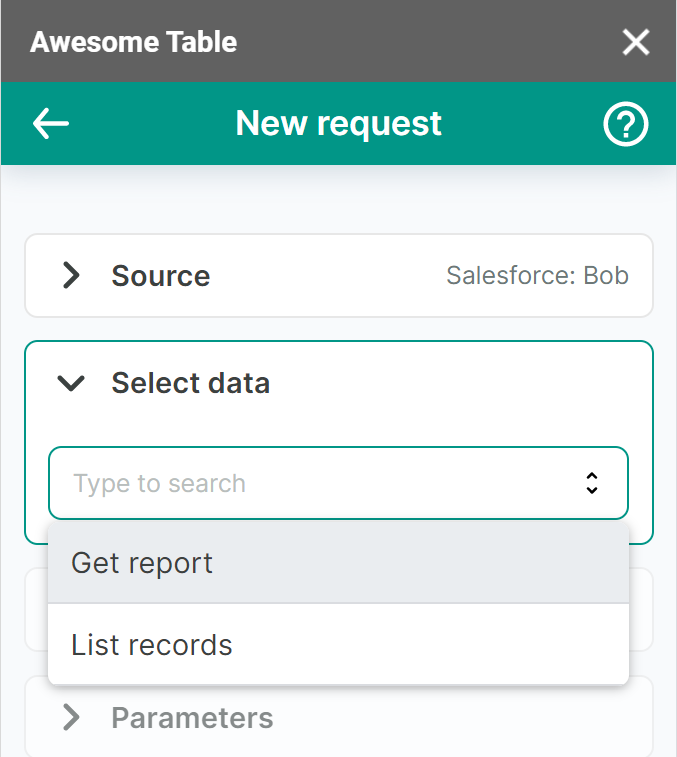
What's next
You can now use Awesome Table Connectors to export data from Salesforce to Google Sheets.