Log in with the GitHub Connector
You can use Awesome Table Connectors to export data from GitHub to Google Sheets by logging in with the GitHub connector.
Prerequisites
- You have Awesome Table Connectors installed on your account.
- You have created a Google Sheets spreadsheet and launched the Awesome Table Connectors add-on.
In the Awesome Table add-on Home screen, click Create new request.

The list of available connectors is displayed.Open the GitHub connector.
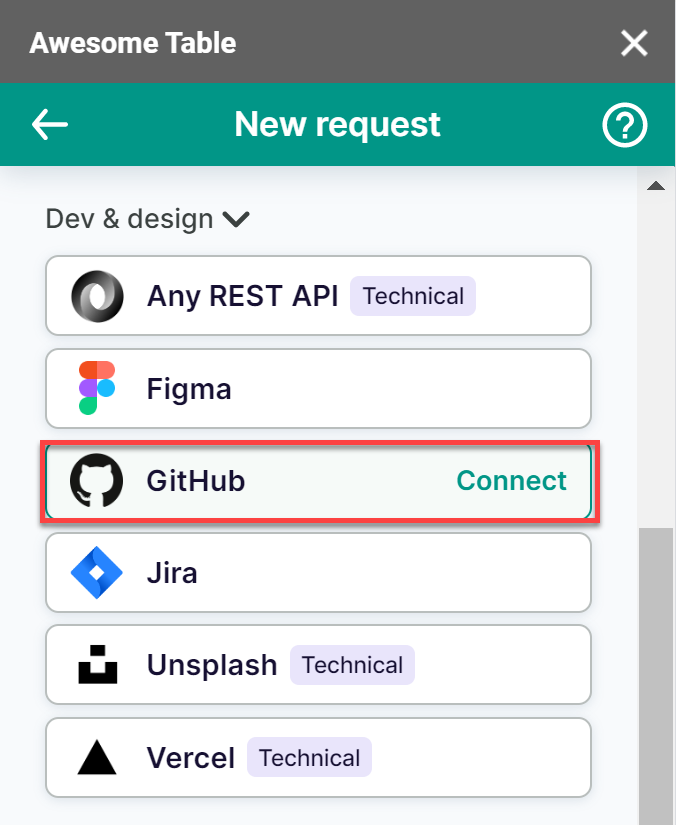
On the Connect to GitHub screen, click Sign in with GitHub.
On the GitHub sign-in page, enter your username or email address and your password then click Sign in.
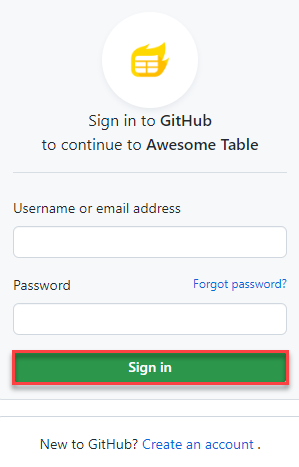
GitHub prompts you to authorize Awesome Table. Click Authorize awesome-table.
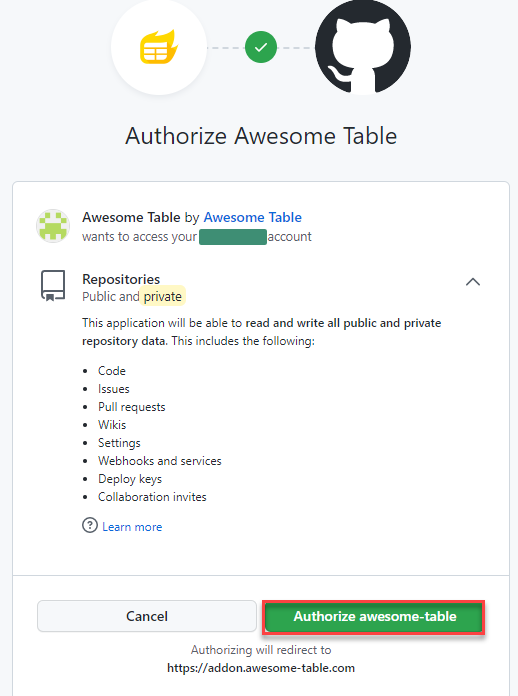 Awesome Table informs you if your connection is successful.
Awesome Table informs you if your connection is successful.
You are now logged in with the GitHub connector. The Select data drop-down shows the data you can export to Google Sheets.
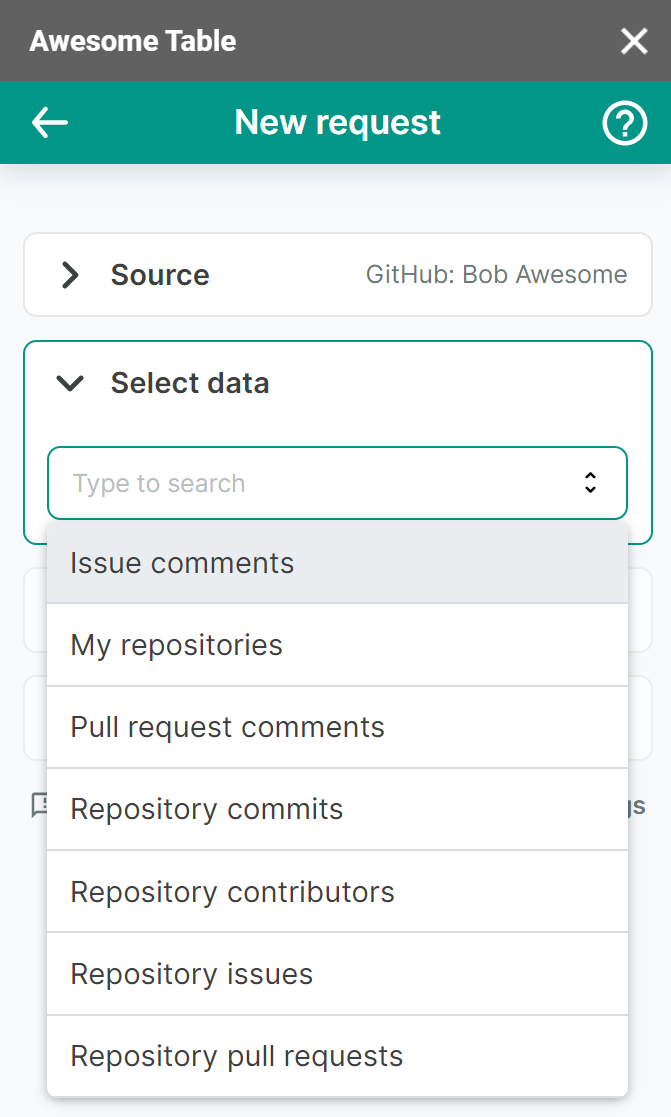
What’s next
You can now use Awesome Table Connectors to export data from GitHub to Google Sheets.