Log in with the Vercel Connector
You can use Awesome Table Connectors to export data from Vercel to Google Sheets by logging in with the Vercel connector.
Prerequisites
- You have Awesome Table Connectors installed on your account.
- You have created a Google Sheets spreadsheet and launched the Awesome Table Connectors add-on.
In the Awesome Table add-on Home screen, click Create new request.

The list of available connectors is displayed.Open the Vercel connector.
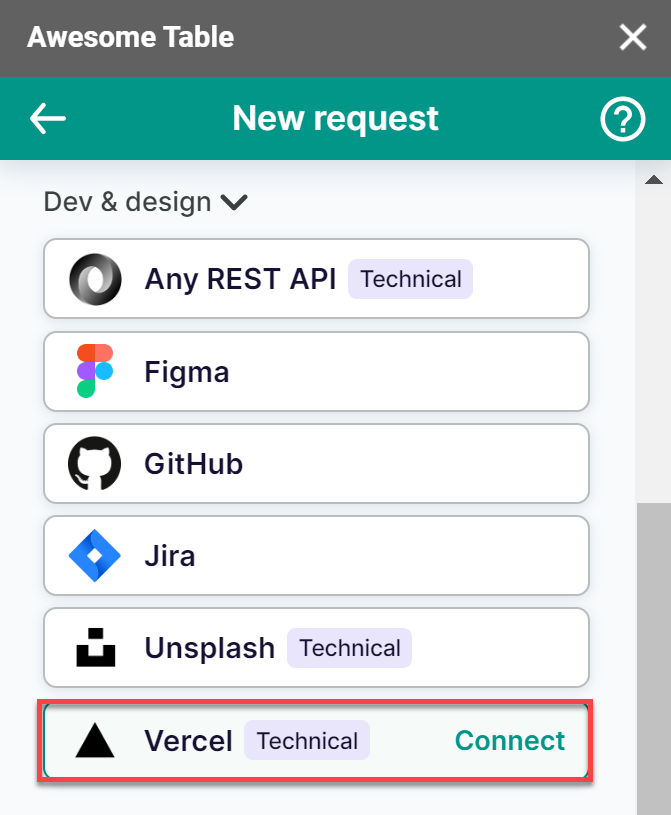
Click Sign in with Vercel.
On the Vercel authorization screen, click Login and Add integration.
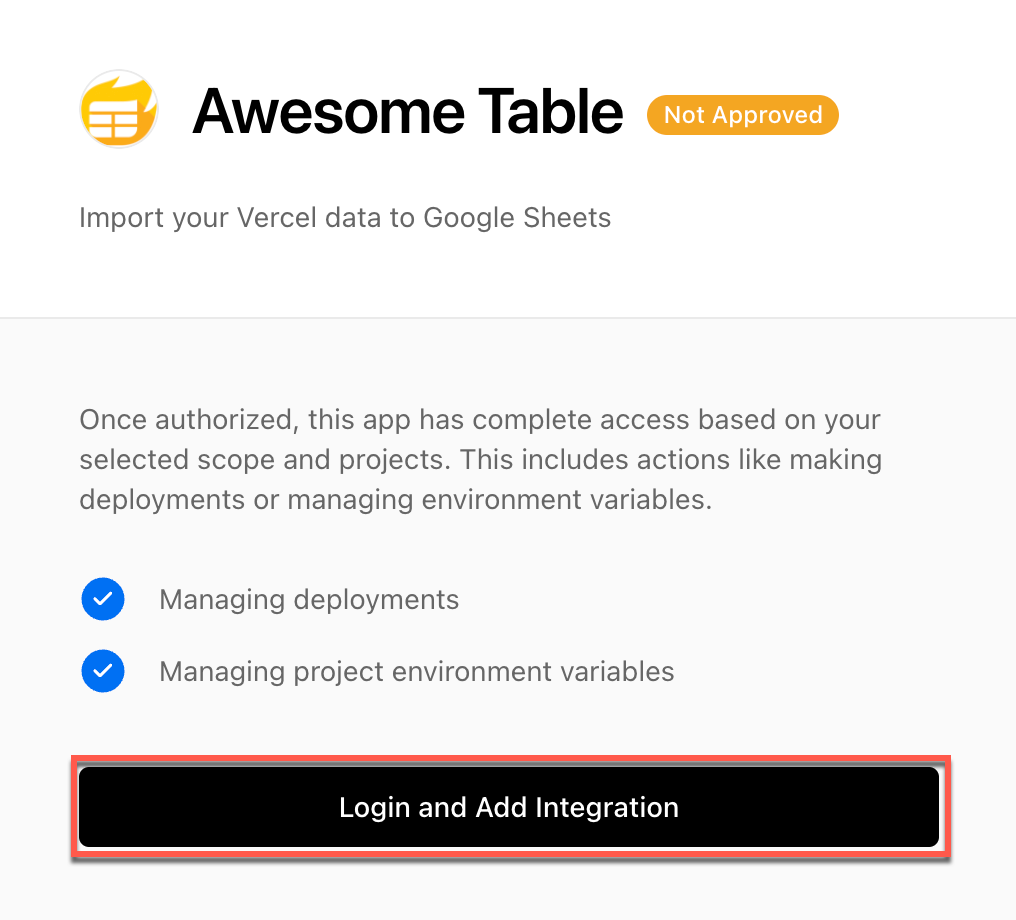
Select your Vercel login method and complete the authentication.
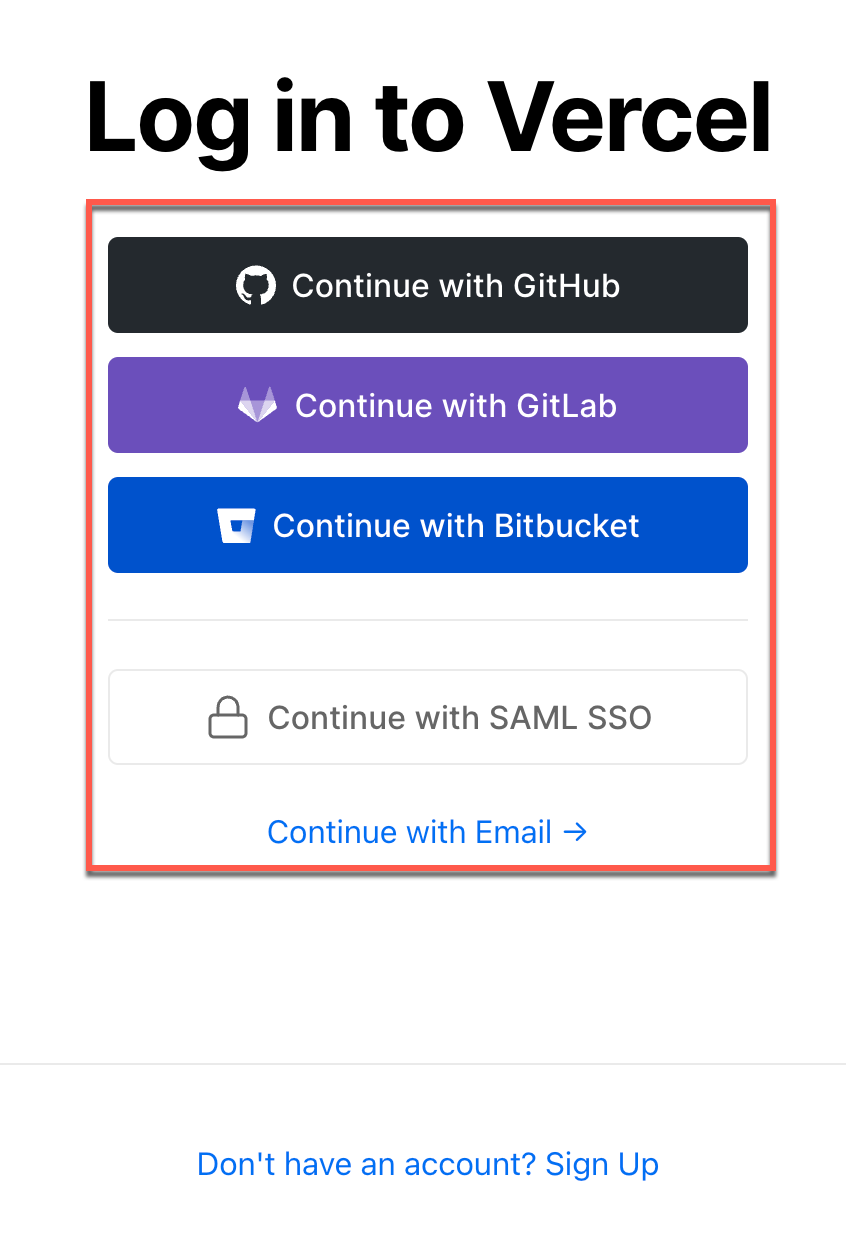
Click Add Integration.
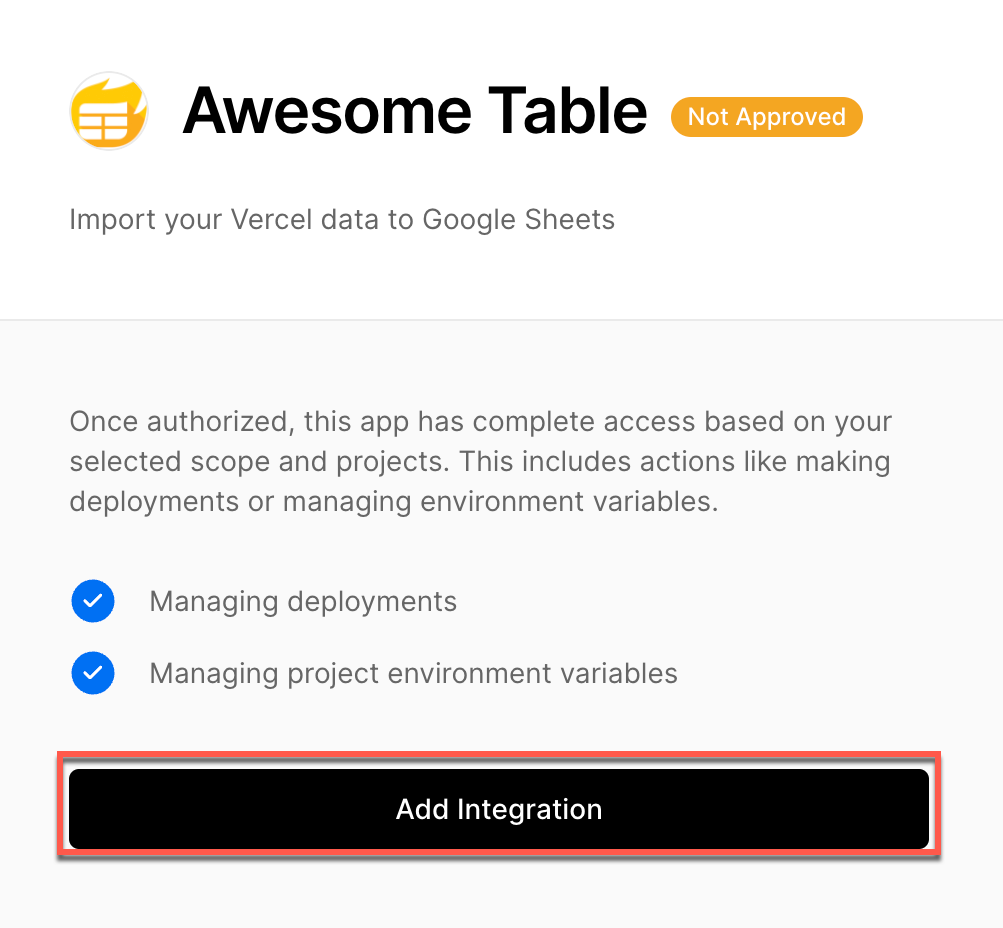
Select the project scope for the exported data and click Continue.
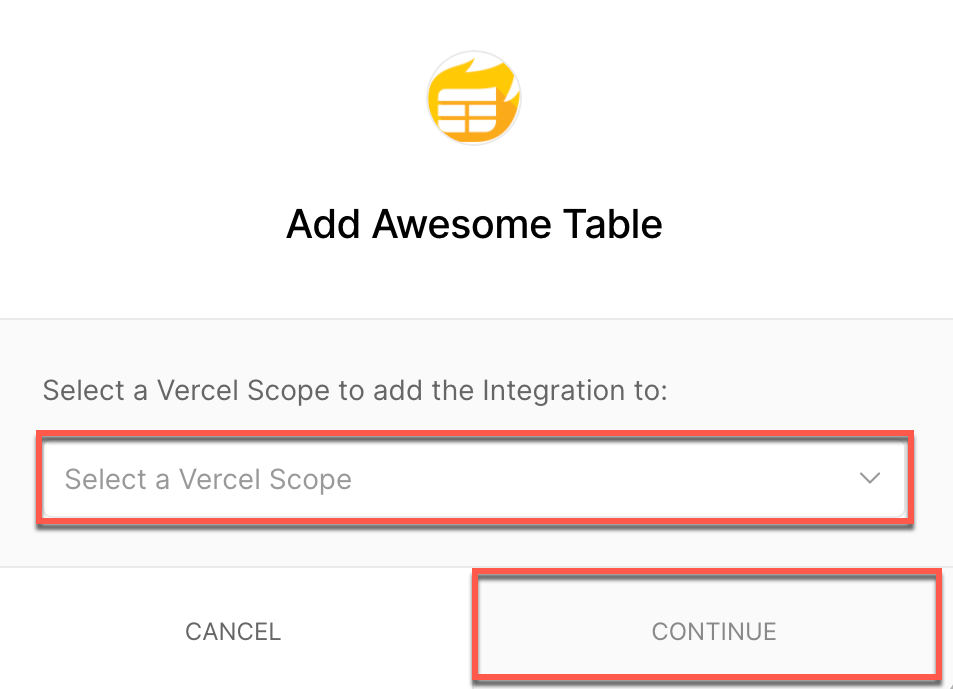 Awesome Table informs you if your connection is successful.
Awesome Table informs you if your connection is successful.
The Awesome Table add-on provides a link to the Vercel API documentation and options to configure your API request.
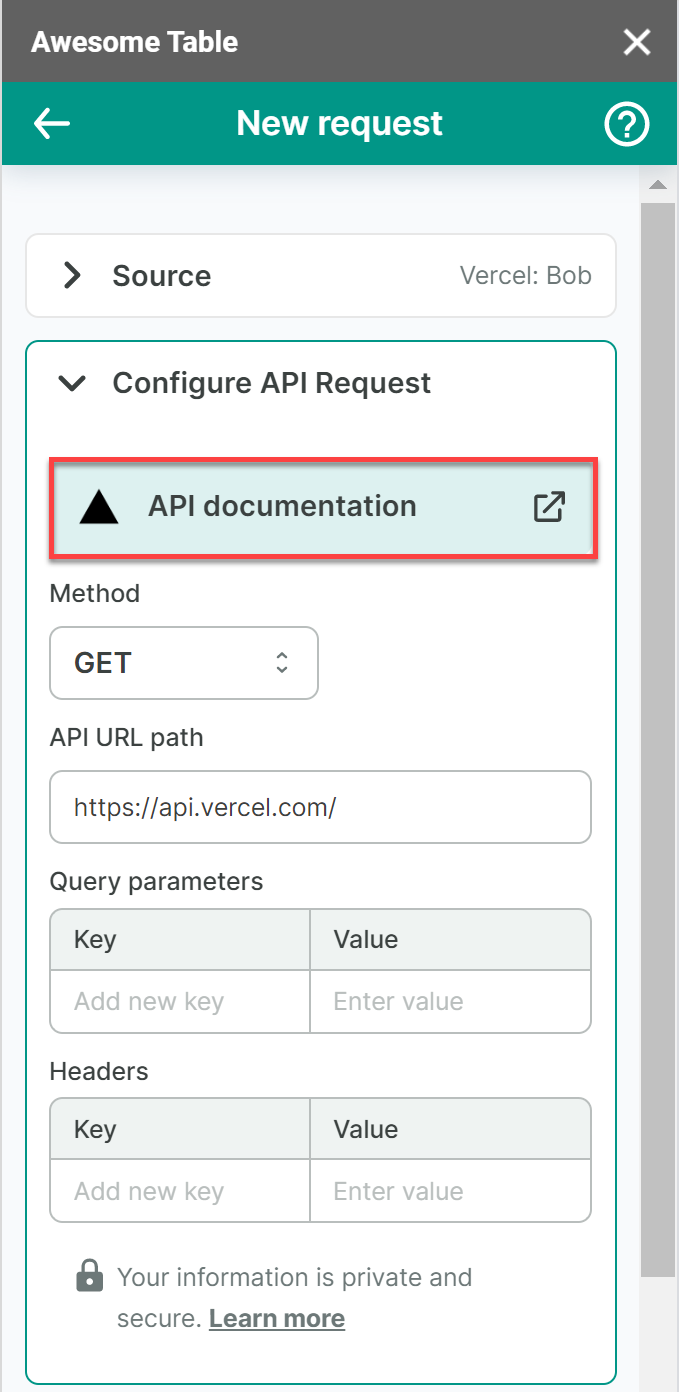
What's next
You can now use Awesome Table Connectors to export data from Vercel to Google Sheets.